AWS Opensearch Integration
Personalize Search and Browse
Optimizing search relevance is an ongoing activity. Conscia offers an intuitive UI for business users to control every aspect of search relevance on a day to day basis, eliminating the reliance on IT. Manage biasing strategies, facets, keyword redirects, synonyms, and more in one centralized interface.
Getting Started with the Search Component
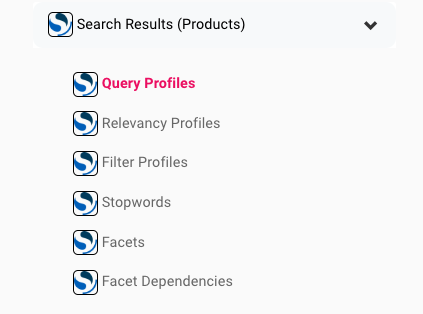
When a search Component is added to a Template, a series of search subcomponents will be appear on the “Experience Rules” dashboard. Search subcomponent includes the following:
For each of the search subcomponents, we’ll provide a walkthrough of the configuration options of each.
Query Profiles
Query profiles are sets of search parameters that are used to define the scope of a search query. Profiles are handy when different teams or channels need search but would like the nature of the search to be tailored to their respective needs. In the Query profile collection, each record created represents a single query profile. They include things like the type of query (e.g. wildcard, exact match, etc.), the fields to search, and the type of results to return.
Configuration
Under the Target Experience section of the experience rule, the following parameters can be defined
| Parameter | Description |
|---|---|
| Fuzziness | Fuzzy matching treats two words that are “fuzzily” similar as if they were the same word. A lower numerical value indicates that the two words are closer in exactness |
| Match Mode | Defines how the search query leverages multiple fields in its matching. Selectable values include best matching, most matching, and cross matchingBest matching - Searches for the single best matching field Most matching - Searches for the record with the most matching fields Cross matching - Searches for any matching word within the query string in any field |
| Minimum Should Match | A range using percentages that represents the percentage of words matched within a given range. For example: 1<60% 4<70% 7<80%This means that if the query contains 2 - 4 words, 60% of those words must match in the data record. If the query contains 5-7 words, then 70% of those words must match in the data record. If the query contains 8 or more words, then 80% of those words must match in the data record. |
| Searchable Fields | Name of the field on the data record to search and a weigh. The weigh is a numerical value representing the importance of matching this field. A higher number provides more importance. |
Relevancy Profiles
When a Customer conducts a search, the records returned in the search set may contain the desired items but in an order sequence that is inconvenient for the customer. To aid the customer, search relevancy rules in the form of Boost and Bury can help bring up (or push down) specific records based on elements of a users search.
Relevancy profiles are sets of parameters used to adjust the relevancy of search results. This can include parameters such as boosting certain fields, boosting certain words, or setting a relevance score threshold
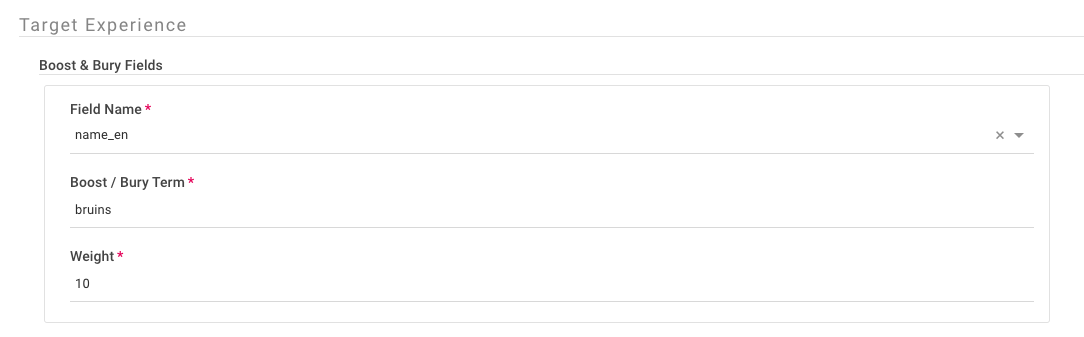
In the “Target Experience” of the relevancy rule, business users can select an attribute of the record in the form of Field Name and then select the term they would like the rule to match on. Finally, a score is given to the match which indiciates if the match should be boosted or buried. A positive score represents a boost and a negative score represents a bury.
| Parameter | Description |
|---|---|
| Field Name | The field in the data record to evaluate |
| Boost/Bury term | The value that should appear in the field specified above for the data record to be affected by this rule |
| Weight | A numerical value where higher values are given higher priority (boosted) in search results |
Business users can create multiple boost / bury directives within the same relevancy rule.
Filter Profiles
Filter profiles are sets of parameters used to filter out unwanted search results. These include things like excluding certain words, limiting search results to a certain time frame, or limiting results to certain geographies.
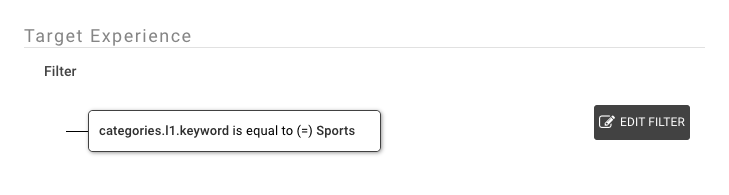
Stop words
When a Customer enters a search term, it may be beneficial to correct the search query through either the removal of terms within the query string or replacement of terms themselves. These are commonly used to reduce query complexity and often consist of words like “the”, “a”, and “I”.
By doing so, a Customer’s search query can be reshaped, in turn providing relevant search results in addition to helping avoid a potential poor search experience.
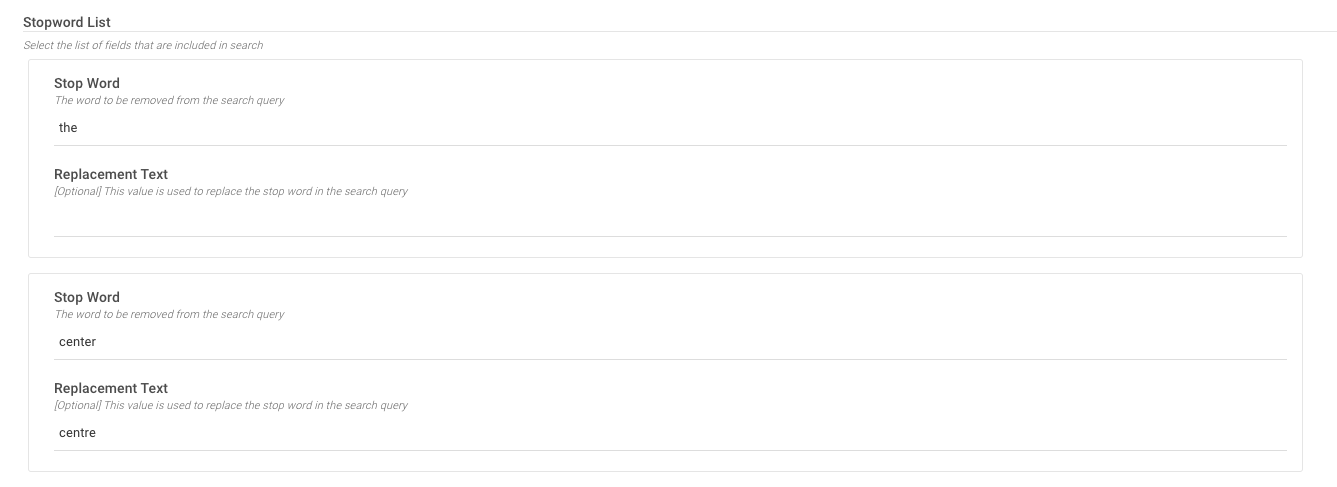
When stop word records are created in DX Engine, the stop words are ignored in search queries.
| Field Name | Description |
|---|---|
| Stop Word | The word to be removed from the search query |
| Replacement Text | (Optional) The text to replace the stop word in the search query |
Facets
Facets are filters used to refine and narrow down the scope of a search query. These are commonly used to break down search results into categories such as date, author, or topic.
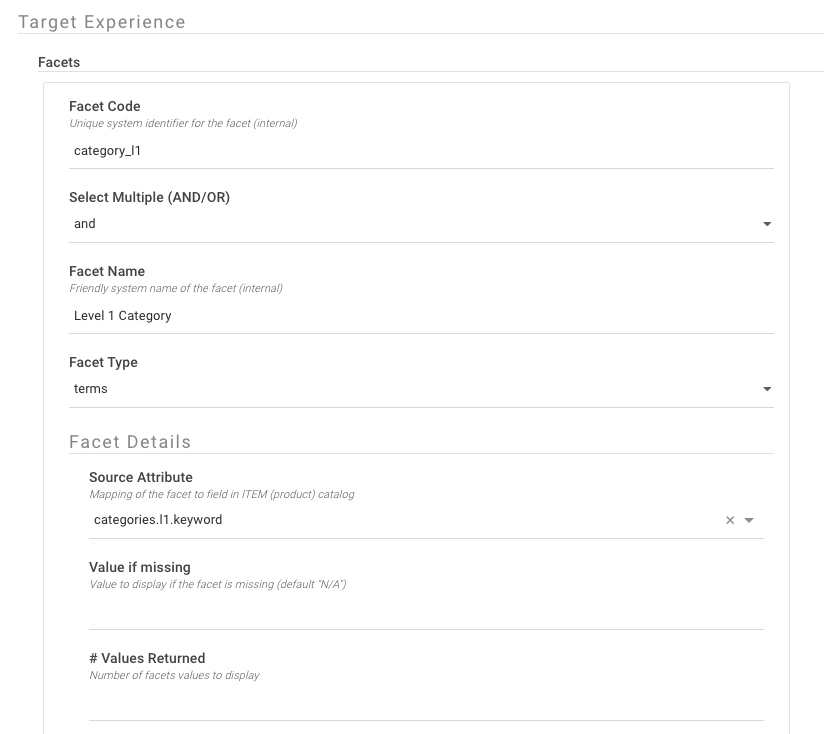
In the Target Experience section of the facet rule, multiple Facets can be defined. Each facet consists of the following parameters
| Parameter | Description |
|---|---|
| Facet Code | The unique system identifier given to this facet. |
| Select Multiple (AND/OR) | A single facet, such as category, may contain 1 or more values. Defining AND or OR allows the user to define if a facet value can be combined with other values, or must be unique in it's match. For example, in the case of colors, setting this parameter to OR would allow all colors values to be returned when a color is selected (so that the user could select additional colors). On the other hand, setting this to AND would not return other color values when a color is selected. |
| Facet Name | The friendly name to display on the front-end |
| Facet Type | The user can select either terms or range. Terms will generate an itemized list of all values whereas range will allow the user to define a upper value and a lower value. |
| Facet Details > Source Attribute | The fields on the data record the facet should be binded to |
| Facet Details > Value if missing | The value to return if the field abovementioned field does not contain a value |
| Facet Details > # Values Returned | The maximum number of values to return |
| Metadata > Key | A user defined key to return as part of additional metadata in the response |
| Metadata > Value | A user defined value to return as part of additional metadata in the response |
Facet Dependencies
Facet dependencies are relationships between different facets. For example, a search query may require that certain facets are selected in order to return the desired results. In the example of a electronics commerce store, a facet for product categories would exist. If a user selects a product category of "Electronics" then the subsequent facets should be limited to only products related to that category such as "TVs," "Audio Systems," etc.
| Parameter | Description |
|---|---|
| Facet Code | The unique system identifier given to this facet. |
| Rendered Facet Code | The facet to show when the subsequent dependancies are met |
| Dependancies > Facet Code | The facet code (id) that contains the belowmentioned facet value |
| Dependancies > Facet Value | The facet value that is selected as part of the search navigation. If the value is left blank, any selected value of this facet will trigger the rendered facet |
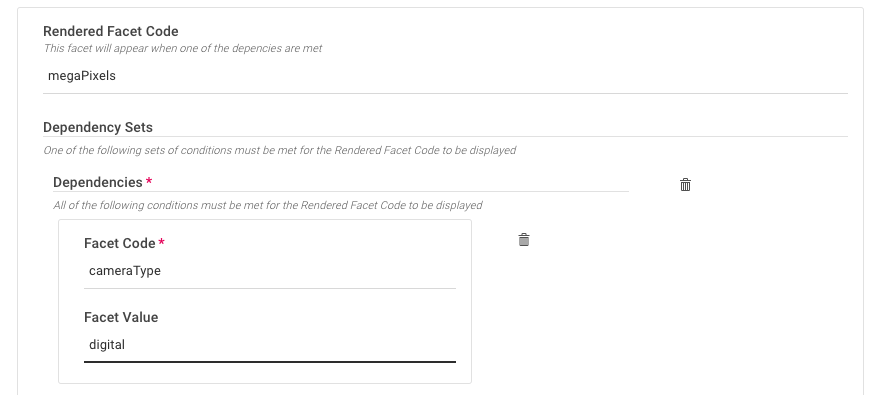
In the above example, Business users can define more than 1 dependancy as part of the facet dependancy rule.
Search Suggestions
Search suggestions are rules that, when triggered, will provide additional potentially relevant search terms.
Keyword Redirects
Keyword redirects are a set of rules that enables redirecting a user to a specific URL based on certain search terms.