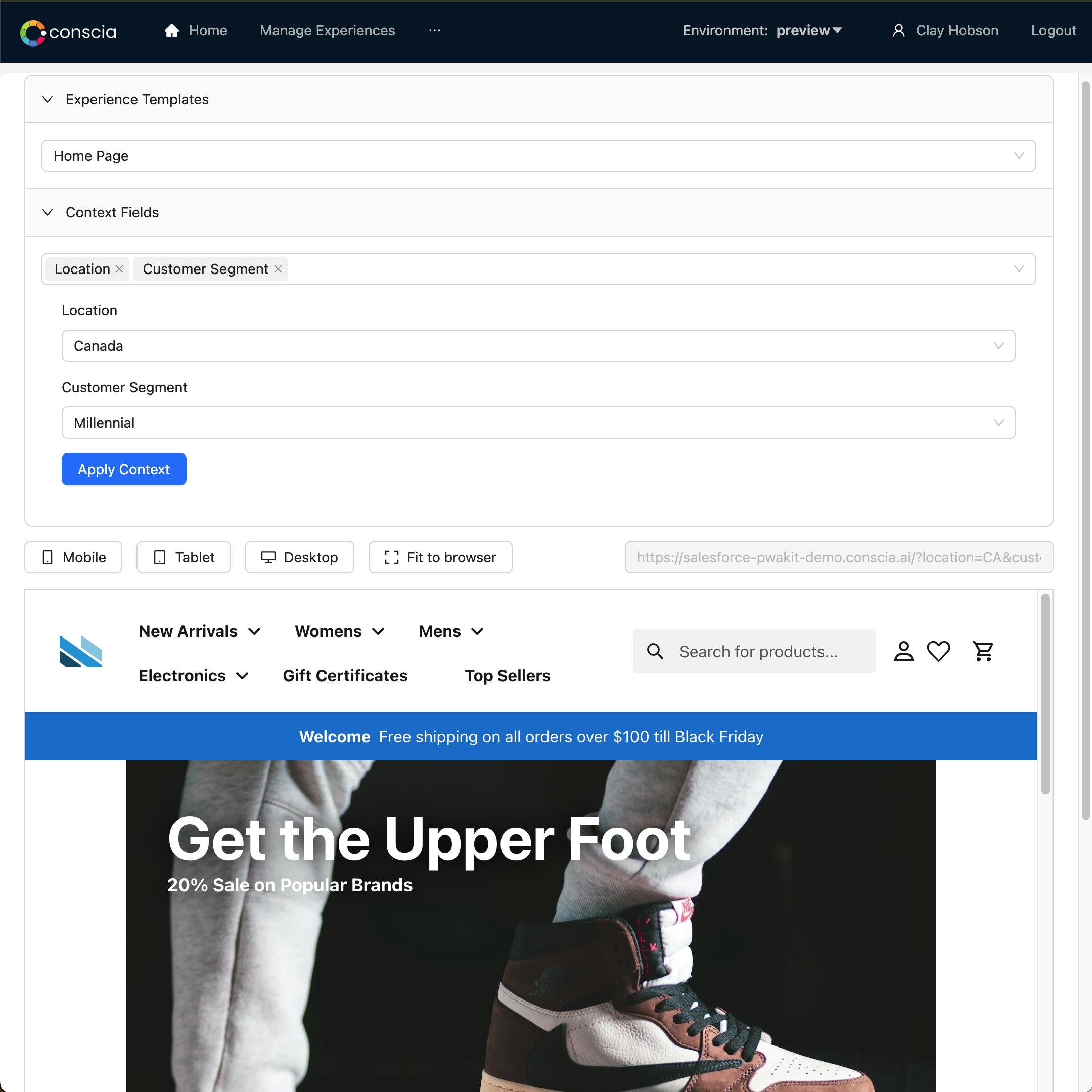DX Engine Business User's Guide
Business teams want full freedom to manage the experiences consumed by their customers. They want to make use of the shopper’s context to deliver deeply personal, contextualized experiences. They want that control on every channel, in a unified way, without having to continually be waiting on their development teams to prioritize their requests.
Conscia’s Experience Manager delivers this in one centralized UI where business users can manage experiences on every channel regardless of where the data, content, and business logic resides.
In this guide, you will learn the fundamentals of DX Experience Management.
Experience Management 101
Flows
Flows are used by developers to orchestrate APIs and data for complex experience design with reusable Conscia DX Components.
If you're curious, check out more here.
Experiences
Experiences are any interactions that your customer have with your brand through a digital channel.
Experience Channels
- Front-ends, consumers, and endpoints
- Examples: Web, Kiosk, Mobile, VR, IoT
Experience Templates
- Collection of Components that are associated with a Channel
- Examples: Home Page, Product Features, In-App Notifications, Hero Banner
Trigger Conditions
- Define when a Target Experience will occur
- Specify active status, dates, and conditional logic rules based on Real-Time Context
- Examples: Geography, Segment, Weather, Event
Target Experiences
- Specific content and data selected for a specific Trigger Condition
- Examples: Selected products to feature, Hero banner based on the season
Example Use Cases
| Industry | Sample Use Case | Channel | Trigger Conditions | Target Experience |
|---|---|---|---|---|
| Retail | Personalizing content by customer segment (e.g., high-value customers see exclusive collections). | Customer segment = VIP and Last purchase < 30 days | Send an email featuring a personalized selection of luxury handbags. | |
| Featuring products or images selected by merchandisers or AI engines. | Website | Season = Winter and Trending = Outerwear | Display AI-recommended winter coats on the homepage carousel. | |
| Manufacturing | Serving up content based on geographic location (e.g., showing equipment tailored to regional regulations). | Trade show microsite | Location = Germany and Event = Hannover Fair | Show a list of CE-certified industrial tools for the German market. |
| Featuring promotions for country-specific events (e.g., trade show offers). | LinkedIn ad | Event = Expo and Country = USA | Promote limited-time trade show discounts on machine bundles. | |
| Hospitality | Personalizing experiences by customer type (e.g., families vs. business travelers). | Hotel app | Customer type = Family and Travel dates = Summer | Highlight family-friendly packages with suite upgrades and kid activities. |
| Serving content based on weather (e.g., sunny-day poolside offers). | SMS | Weather = Sunny and Temperature > 75°F | Send an SMS promoting discounted poolside dining packages. | |
| Automotive | Featuring promotions tied to specific events (e.g., World Cup championship day car deals). | YouTube | Event = World Cup Final and Winning team = Brazil | Display an ad offering exclusive discounts on SUVs for fans of Brazil. |
| Serving up content based on seasonal trends (e.g., winter tires). | Radio ad | Season = Winter and Region = Northern States | Promote winter tires and cold-weather maintenance packages. |
Navigating the DX Engine UI
Home Page
From the Manage Digital Experiences section, you can access the following:
- Experience Rules
- Live Preview
- Business User Video Guide
- User Guides
Menu
Your Conscia menu is available from all screens in the UI. This dropdown in the top nav bar has links to:
Experience Rules Manager
Experience Rules are used to create Target Experiences by tailoring the outputs from Orchestration Components based on certain Trigger Conditions, including the Rule's Active dates and the available Context, provided either by the frontend or from other Components.
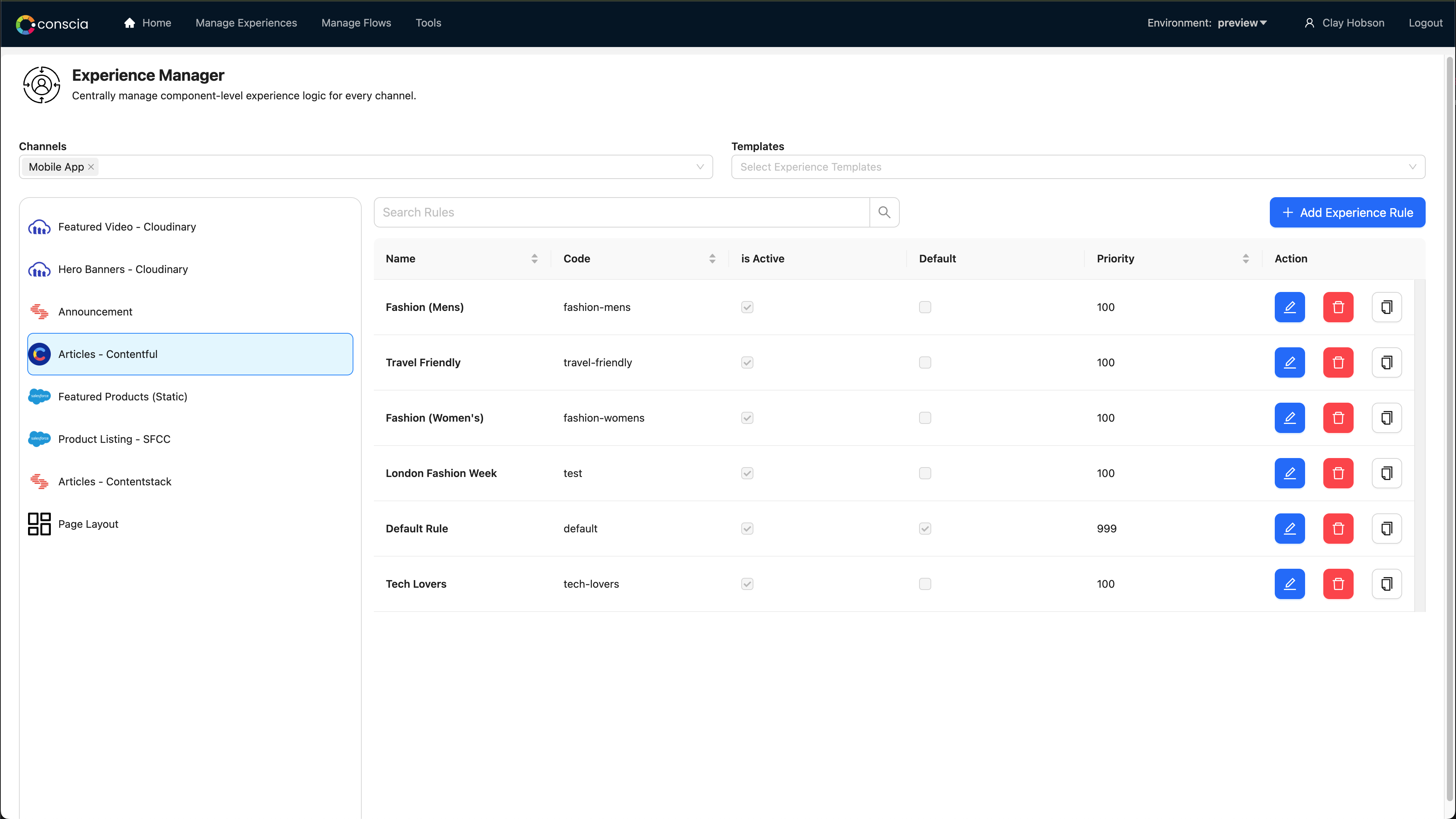
To access the Experience Rules page, click on the Manage Experiences navigation header.
On the Experience Rules page, there are three sections.
- Along the top are two dropdown menus: Experience Channels and Experience Templates. Selecting a Channel will filter the Templates listing. Selecting a Template will further filter the Components listing.
- Along the left hand side is the list of filtered Components. Click on a Component to see its set of Experience Rules.
- In the center of the page is a list of Experience Rules for a selected Component. You can see at a glance the Names, Active and Default status, and Priority. There are three Action buttons to Edit, Delete, or Duplicate the Experience Rule. The list of Rules for the selected Component can be sorted, filtered, and searched.
Any configuration changes you make are live as soon as you click save.
Rule ID and Name
Each Component that is configured to use Rules can have multiple Rules associated with it. A Rule requires at minimum a Rule ID and Rule Name.
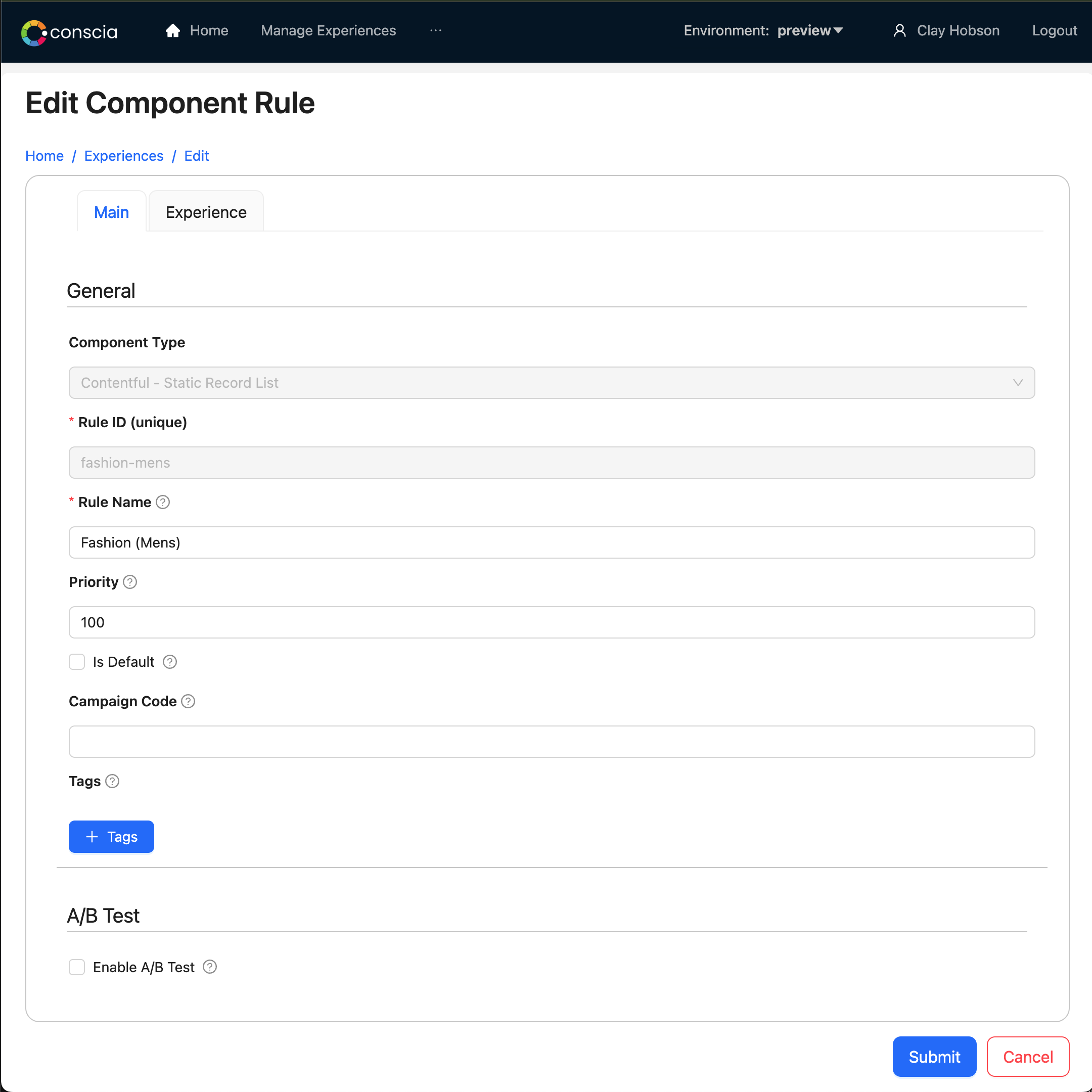
Priority
Rules are executed in Priority order, where the Rule with the smallest Priority number is evaluated first. If the current Context means that multiple Rules could activate, this will be the tiebreaker. Avoid setting the same priority on more than one Rule where the contexts could each evaluate to true.
Let's say you have the following rules:
| Rule | Priority | Active | Context |
|---|---|---|---|
| Millennial | 1 | Active | customerSegment = millennial |
| Android | 2 | Active | device = android |
| Traveller | 3 | Inactive | customerSegment = traveller |
| Hip | 5 | Active | customerSegment = millennial AND device = iOS |
| Default | 999 | Active | none |
If the Real-Time Context for the incoming request contains customerSegment = millennial AND device = android, then the Millennial Rule will be triggered. As the Millennial Rule has a higher priority than the Hip Rule, it was evaluated first, and the engine stopped after finding a matching Rule.
If the Real-Time Context for the incoming request contains customerSegment = millennial AND device = iOS, then the Millennial Rule will again be triggered. As the Millennial Rule has a higher priority than the Hip Rule, it was evaluated first, and the engine stopped after finding a matching Rule. If you want the Hip Rule to ever run, the Priority must be above that of the Millennial Rule.
If the Real-Time Context for the incoming request contains customerSegment = traveller, then Default Rule will be triggered. The Context matches for the Traveller Rule, but the Traveller Rule is set to Inactive.
Default
If a Component has been configured to have Rules, it will not run unless there is a Rule to trigger. It's therefore recommended to configure a Default Rule which will apply if no other Rules' unique requirements are met. This Rule should be marked Is Default and on the Experience Tab the Real-Time Context Evaluation section should be left empty. For good measure, assign a very low Priority of 999.
Active
Rules can be set to Active or Inactive through the Active attribute in the Trigger Condition section. Active Start Date and Active End Date can optionally be set to further define when a Rule is active.
If a Rule is set to Active but we are outside the Active Date period, the Rule will not apply.
You must have at least one fully Active Rule for the Component to run.
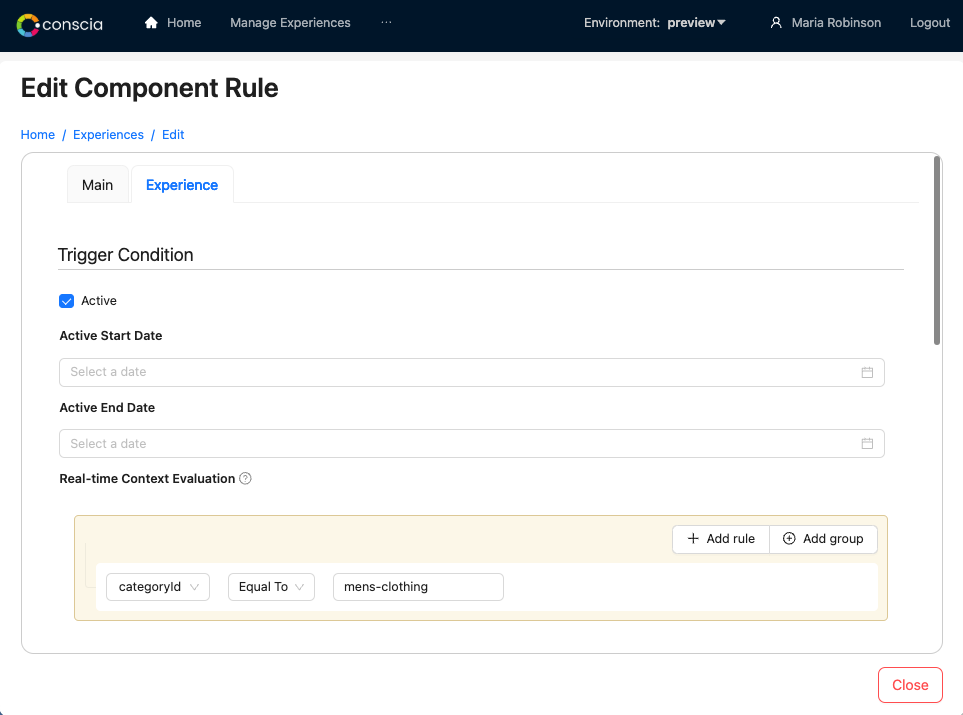
Context Evaluation
The Real-time Context Evaluation is a visual representation of the conditions that must be true for a Rule to apply. Any number of logical expressions can be put in place, and these can be grouped in two different ways: AND (all expressions must be true) and OR (any expression must be true). There can be groups of groups, as well as groups with a group and/or expressions inside.
Each expression in the Context Evaluation has three parts - a Context Field that we are assessing, a check against that Field, and the value we are concerned with. For example, we can check whether the categoryId is equal to "mens-clothing" as in the screenshot above, whether the customer's age is over 19, or whether the account type is equal to "B2B".
Context Fields are defined and configured by the development team for use in Experience Rules.
Target Experience
Conscia has over sixty vendor-specific Components that have built-in capabilities for delivering live previews from leading technologies like Contentful, commercetools, and more.
There are, broadly, two categories of these types of Components that you will be configuring, though any Component can have Rules configured: Static (S) and Dynamic (D) Record Lists.
Static Record Lists
In the Target Experience section for a Static Record List Component, specific entries (products, images, text, etc) can be selected by entering key terms, such as the product or article names. This field is making a real-time API call to the vendor to generate the entry listing based on parameters configured by the developer in the Component itself.
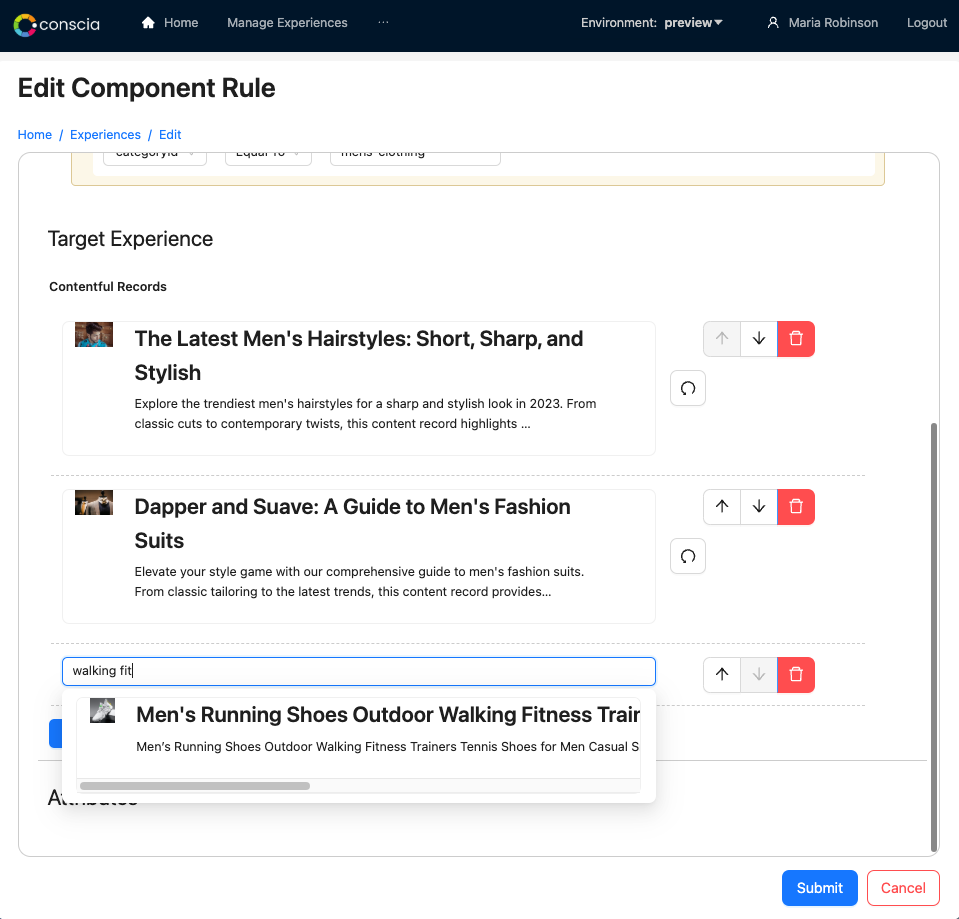
Dynamic Record Lists
In the Target Experience section for a Dynamic Record List Component, a list of filtering attributes pulled from the vendor's API are presented. In the same way that expressions are built in the Real-time Context Evaluation section, filtering logic can be crafted to select content that matches a specific criteria or set of criteria, such as the following:
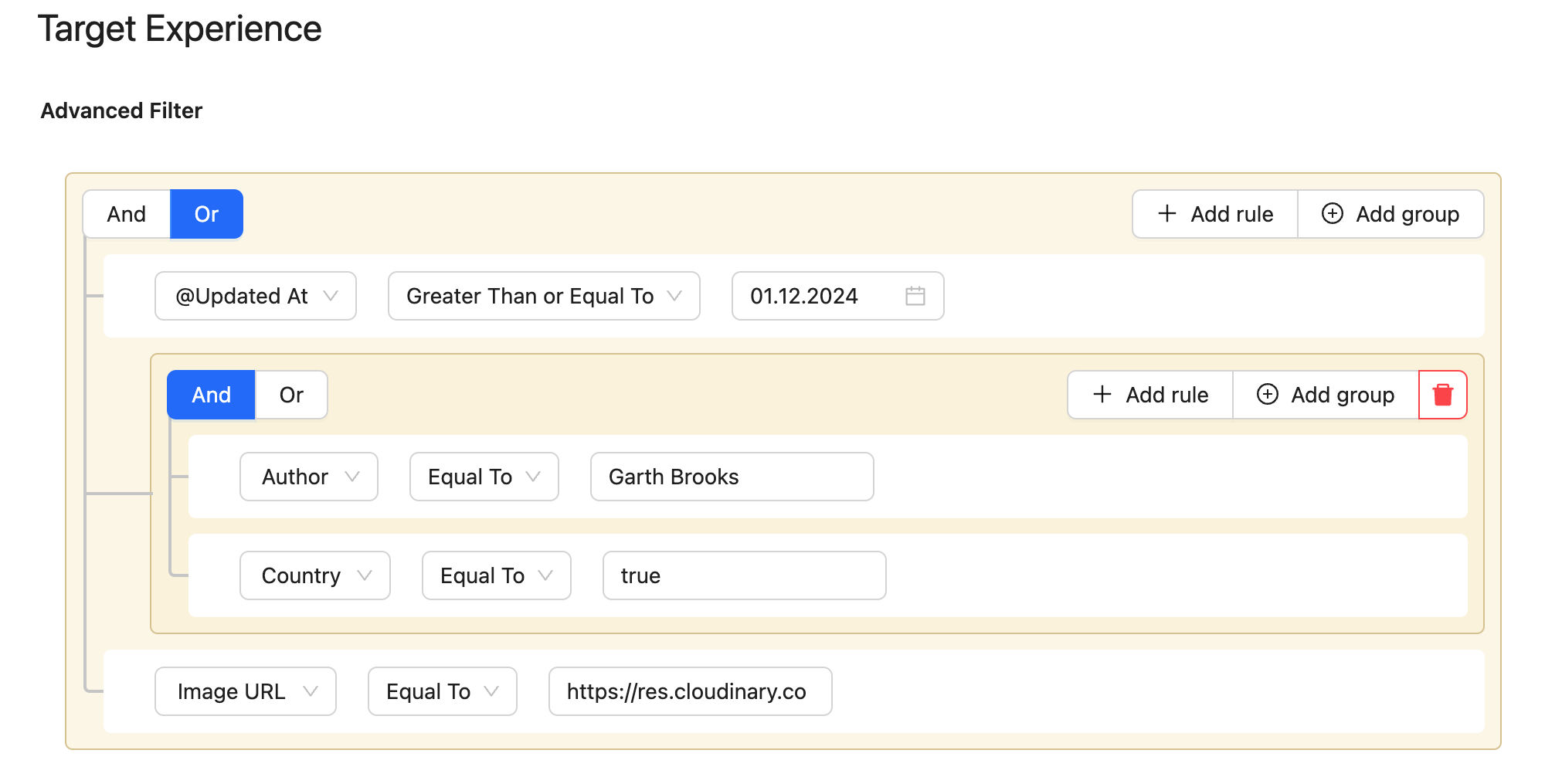
Transformations
Some vendor-specific Component types have additional settings to configure, based on what is available through their API.
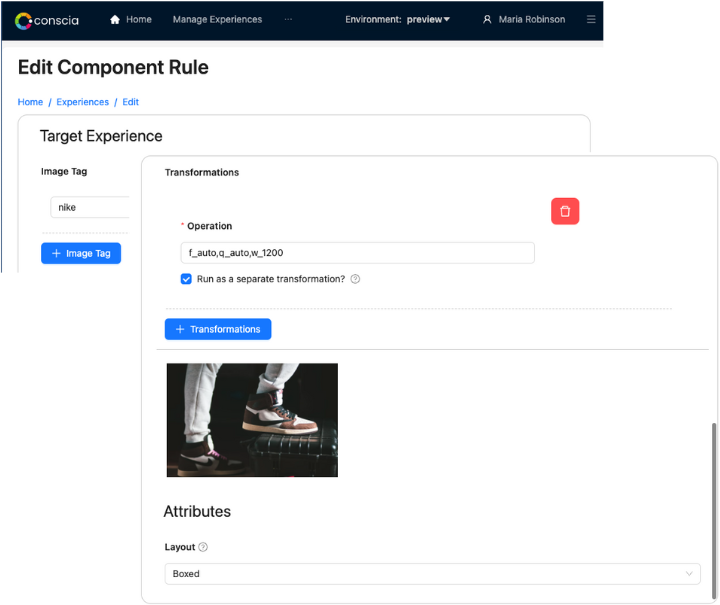
Attributes
Components have the ability to define a series of Attributes that each Rule can specify values for. If a given set of criteria is true, you can manipulate bespoke entities in a no-code fashion. Examples include setting the Hero Banner Width and Page Layout by device, or turning Pricing or Variant Option display on or off depending on the trigger conditions you set above. The business user can have a great deal of presentation control here.
Work with your development team to determine what Component Attributes you'd like to configure.
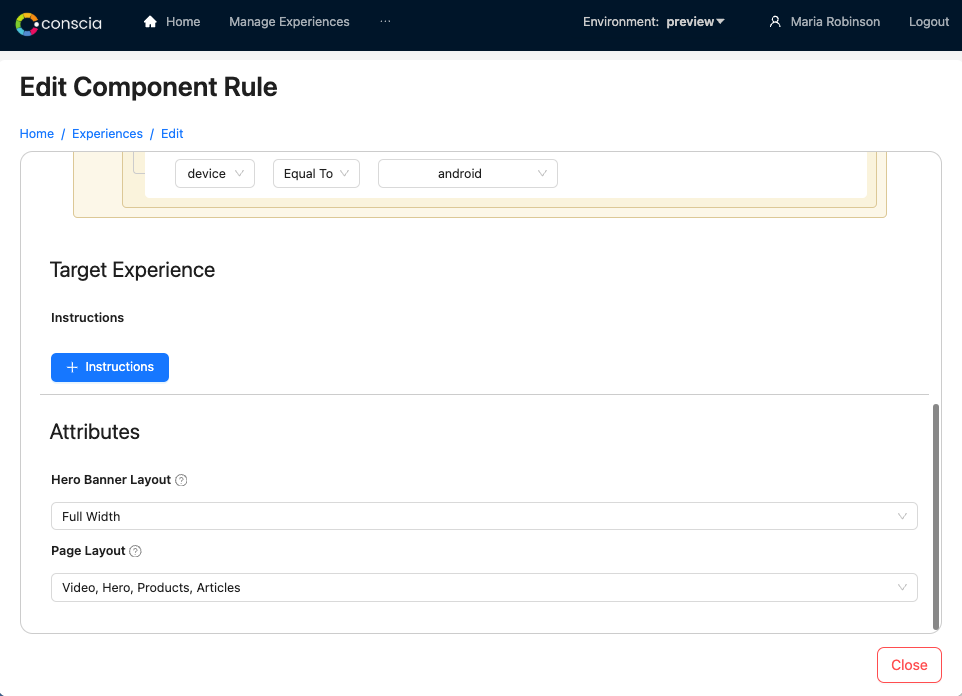
Live Preview
Conscia's built-in preview tool allows you to run, examine, test, and play with your experiences based on your configured Trigger Conditions and Target Experiences.
Select the Experience Template to preview, and set any relevant Context Field values.
There are options to standard Mobile, Tablet, and Desktop screen sizes. If your team has an advanced requirements for live preview display, please reach out to your Account Manager.
Previewing An Experience
To view the Live Preview of an Experience Template, you can click the Preview link on the Home page, in the navigation header (Manage Experiences --> Preview), or by clicking the preview eye on any preview-enabled Flow on the Flows page (Manage Flows --> Flow).
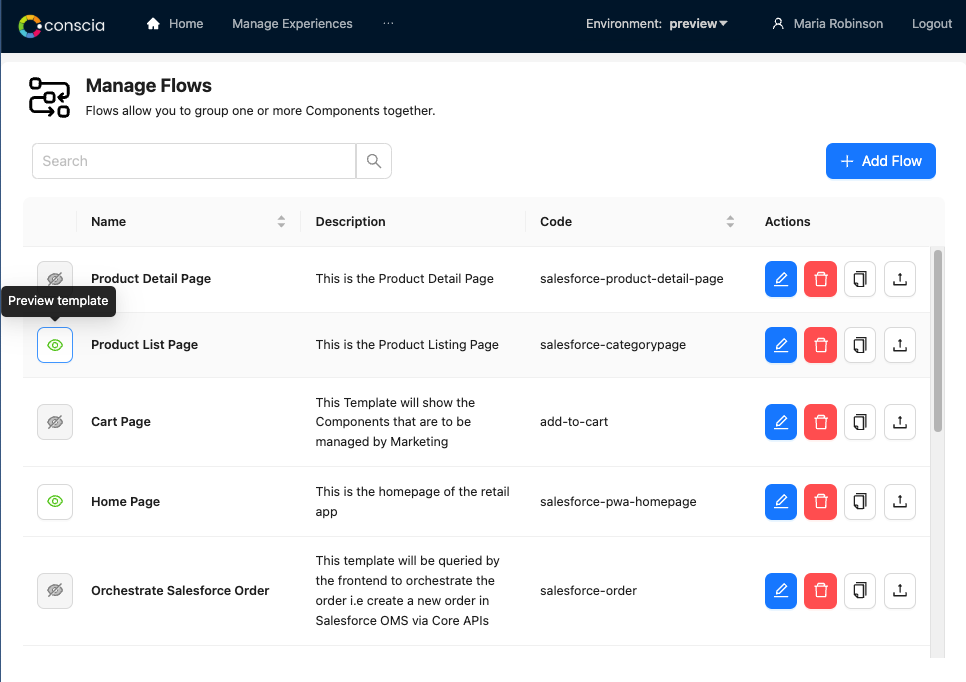
On the Preview page, a configuration form is present in the top half of the screen, and a preview of the digital experience is in the bottom.
In the Experience Templates section, select which Preview-enabled Template is being shown.
In the Context Fields section, pre-defined Context Fields can be activated and the values they supply to the digital experience can be set. These are the inputs for the Real-time Context Evaluation configured in your Experience Rules, and so the different behaviour or behaviours the Rules enable and disable can be showcased in real-time. Click Apply Context to validate your Rule configuration.
The digital experience preview displayed is live -- interact with elements, click between Conscia-enabled pages, log in - whatever user behaviours you are attempting to validate.
Finally, the visual layout of the digital experience can be presented in a variety of device form factors, so that behaviours can be validated on smaller devices.