DX Engine Sandbox Walkthrough
This guide will help you get started with your Conscia DX Engine sandbox.
In the first section, Running Your First Conscia Experience API, you will access your DX Engine sandbox and use Developer Tools in Conscia to run and review your first Experience API for a sample Product Detail Page.
In the second section, Conscia Sandbox Walkthrough, we provide an overview of the tools and capabilities within your sandbox. Your sandbox is pre-configured with Connections, Components, Templates, Channels, Contexts and Experience Rules.
If you and your team have a specific use case or want to replicate one of our Conscia Orchestration Recipes, please reach out to your Account Team for assistance.
Please be sure to have the following handy:
- Customer Code
- API Token (provided during sandbox creation)
Running Your First Conscia Experience API
In this quick hands-on tutorial, you will run your first Conscia Experience API in the DX Engine.
You will learn how to use the Debug Execution in Conscia to test an Experience API for an example eCommerce Product Detail Page (pdp).
In this tutorial, we'll orchestrate data in real-time from Salesforce Commerce Cloud, Fluent Commerce, and Contentstack:
| Element | Source |
|---|---|
| Product Name | Salesforce Commerce Cloud |
| Product Image | Salesforce Commerce Cloud |
| Product Description | Salesforce Commerce Cloud |
| Inventory Count | Fluent Commerce |
| Shipping Information | Contentstack |
- In the top navigation menu, on the right hand side click the "Environment" drop-down and select the "pdp" environment
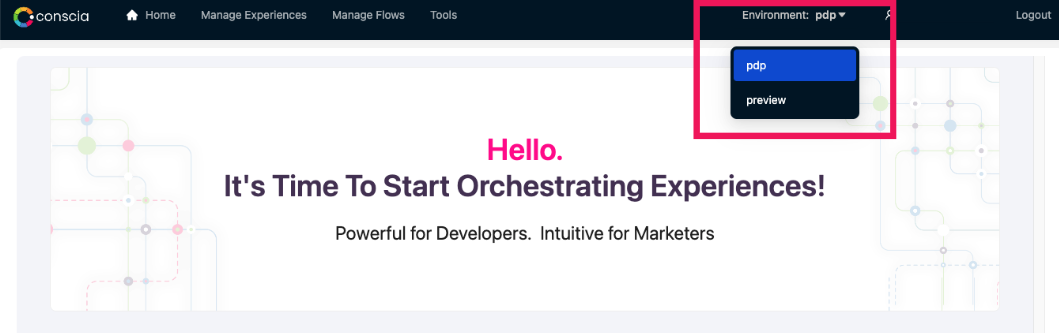
-
In the top bar navigation menu, click on "Tools" and select "Debug Execution".
-
From the Debug Execution page, click on "Flows" and select "Product Detail Page - Demo"
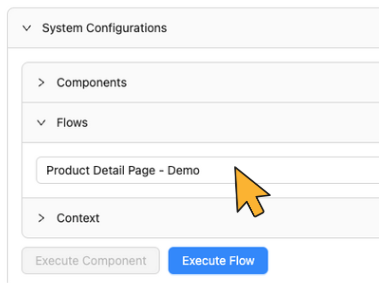
- Click "Execute Flow" button
Congratulations, you've just run your first Experience API with DX Engine!
Let's look at the results and review what happened.
In the bottom section of the screen, you will see four tabs: Execution Timeline, Debug Response, Actual Response, and Visualizer.
The Visualizer, as seen here, shows a dependency tree of the parts of orchestration flow. The ovals are Context Fields and the rectangles are Components. In this example, the Product Id is used to fetch data from Salesforce Commerce, Fluent Commerce, and Contentstack.
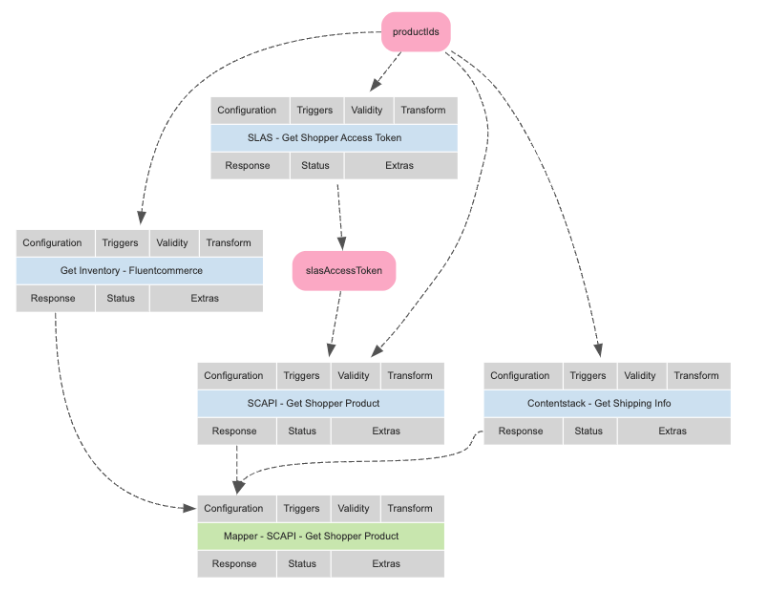
The Actual Response is the JSON result, notice it says says "SKIPPED", why is that?
We have configured this Flow to only provide a response when the Product Id is provided in the Context. So, let's add a Context Field with a sample Product Id and run the Flow again.
- In the "Context" section, paste the following (copy the entire snippet, including the curly braces):
{"productIds": "11736753M"}
- Click "Execute Flow" button
Now, when we look at the Actual Results, you will see the JSON with the expected data as seen below.
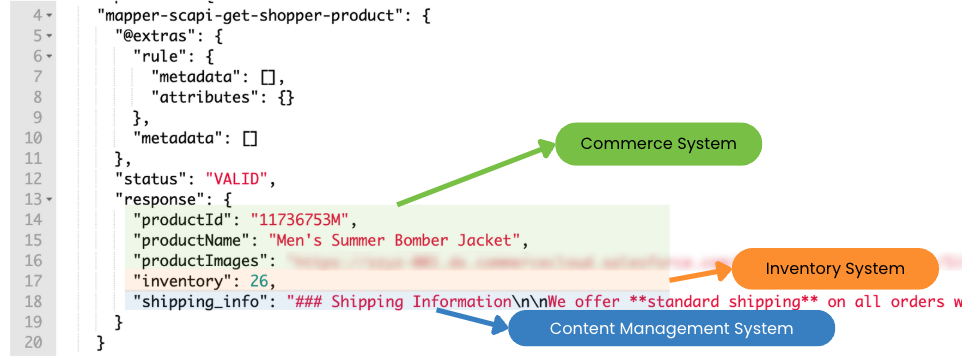
You have now completed your first tutorial with Conscia: you've orchestrated data & APIs to generate responses for a demo product detail page, set the context, and reviewed the results.
Conscia Sandbox Walkthrough
The first screen you see will show you the DX Engine applications you have access to.
When you first enter your Sandbox, you will see this screen:
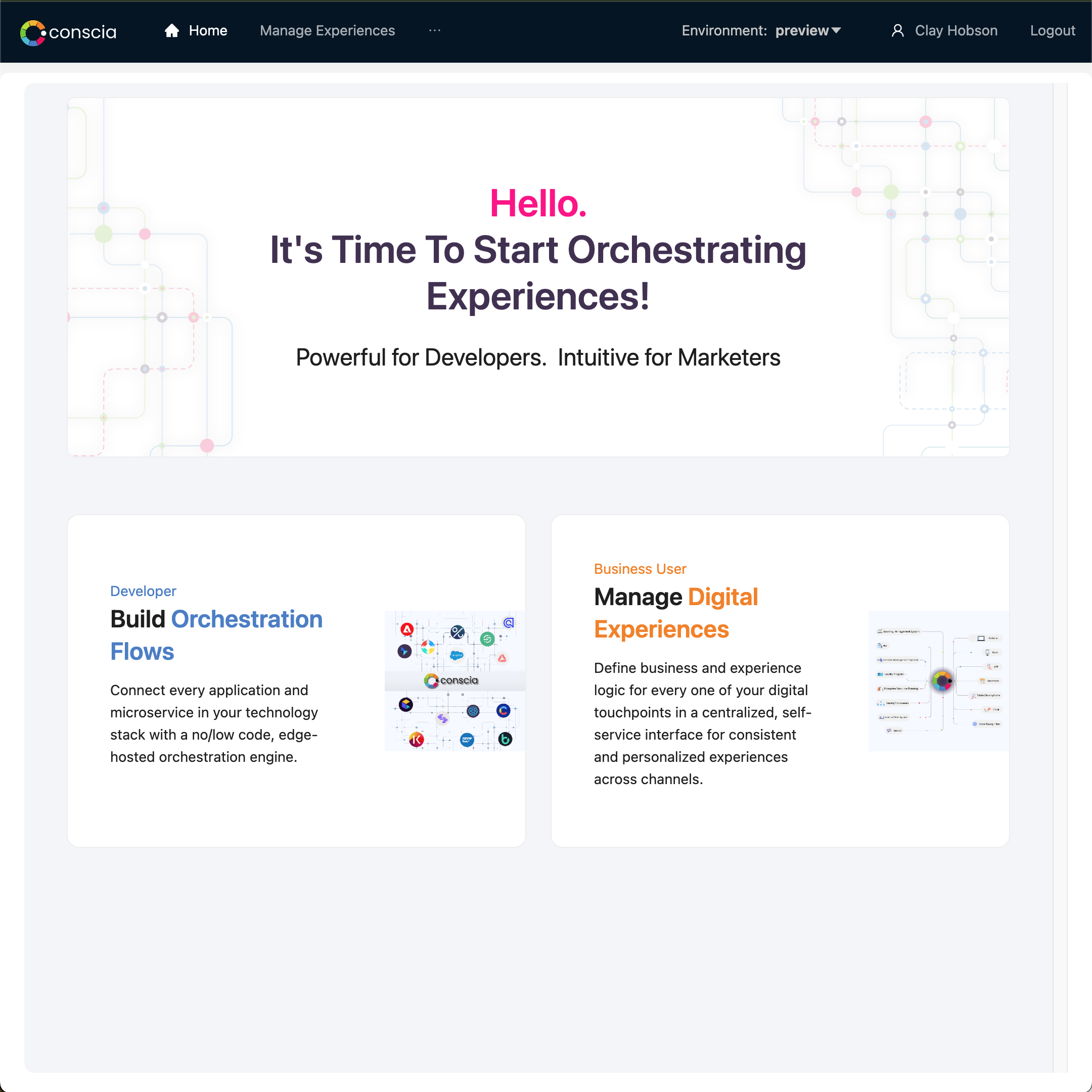
Environment
In the top right corner of the navigation bar, you will find 'Environment' with a dropdown menu. Each option in the list is a separate environment that you can access.
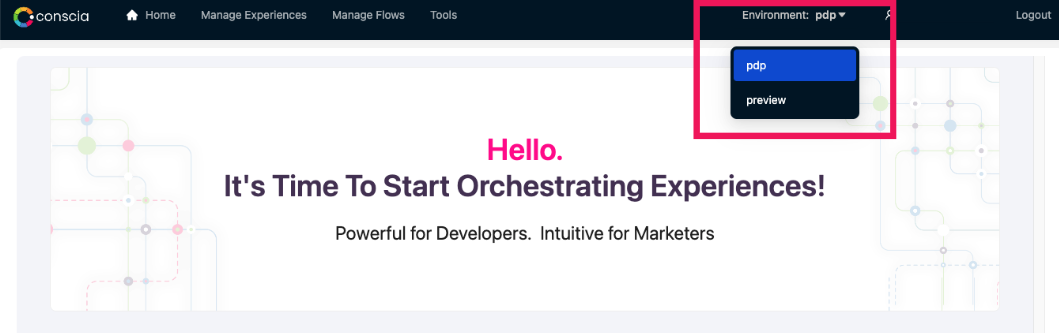
To learn more about Environments, please visit the Environments page.
Secrets
You will find 'Secrets' under the 'Settings' Menu in the top nav. Secrets allow you to define API tokens which can be used by Connections without the need to display them in clear text.
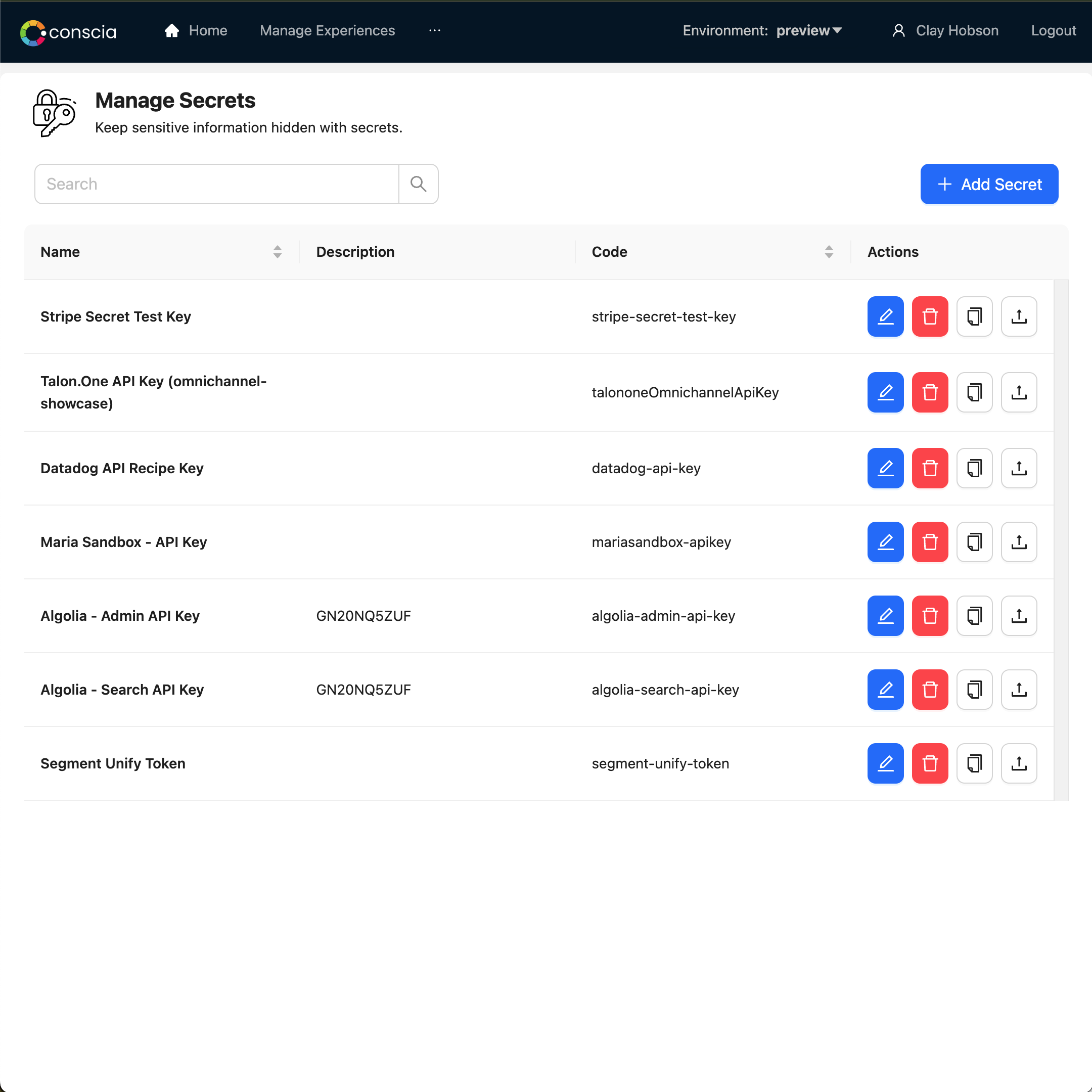
To learn more about how to create and manage Secrets, please visit the Secrets page.
Connections
Your sandbox has been configured with existing Connections to sample backend data sources. You will find these Connections under the 'Settings' Menu.
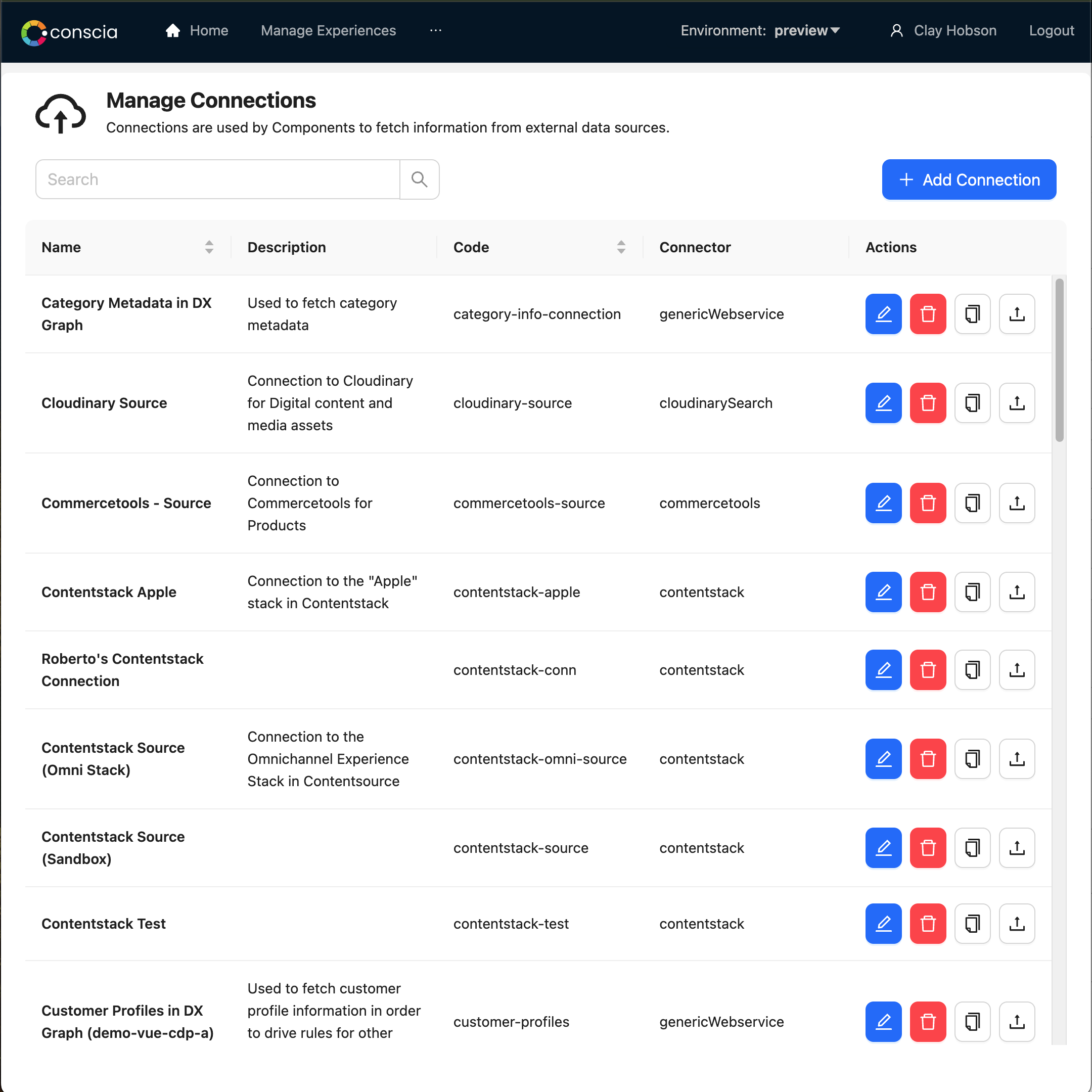
If you right click and hit 'Update', a modal will pop up that will show how each Connection is using a Secret.
To learn more about how to create and manage Connections, please visit the Connections page.
Components
Components are the DX Engine atomic units that do work. View the Components page to understand what a Component is in the context of orchestration.
In your sandbox, the following DX Engine Components have already been created for you. These Component fetch content and product data from backend systems based on Experience Rules.
If you browse to the 'Components' dashboard, you will see a list of components, here's an example of what your list may look like:
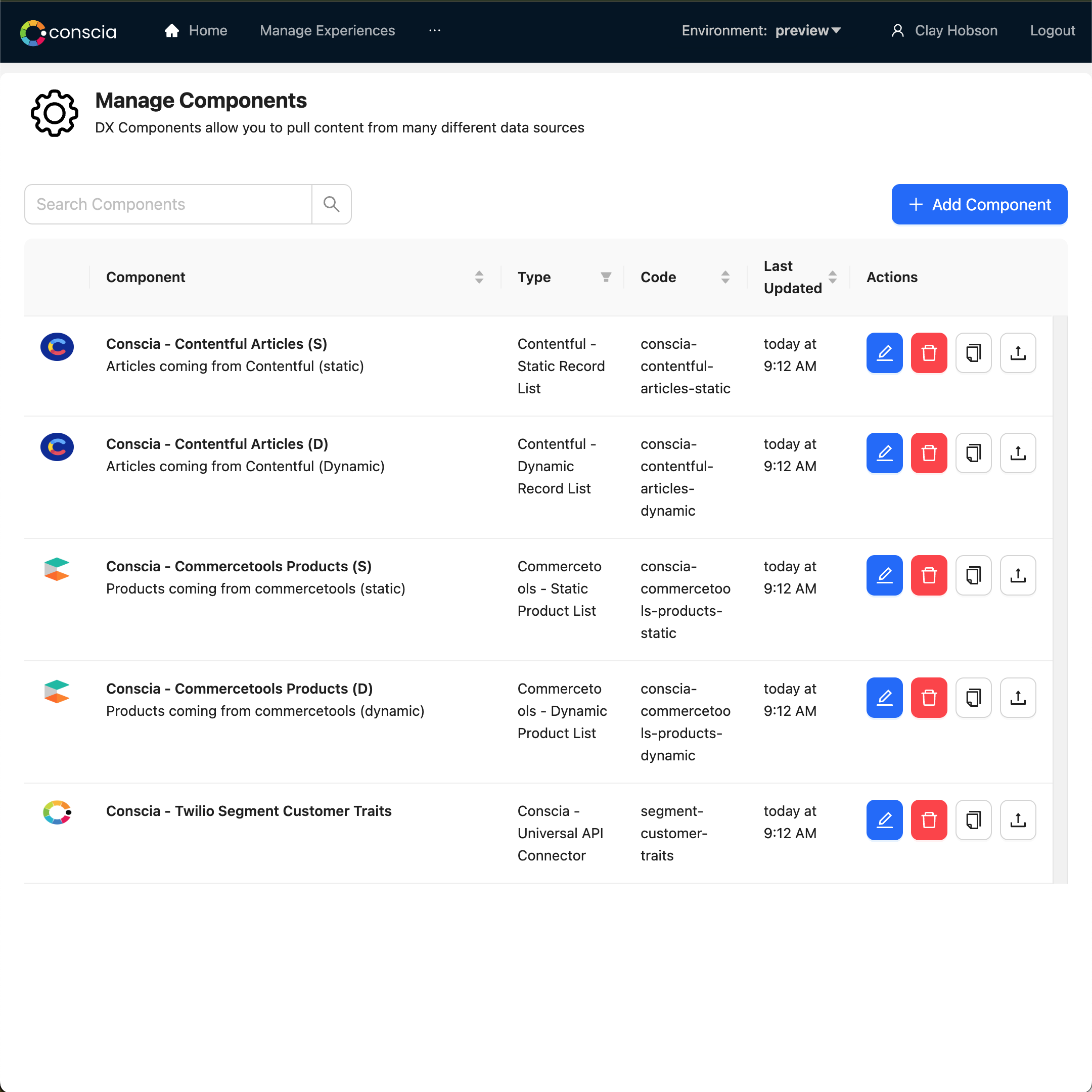
All DX Engine Component including the ones set up in your sandbox offer a variety of configurations made available through this UI as well as the DX Engine APIs.
If you are interested in understanding all of the configurations available within a Component, you should visit the Components page.
Flows
A Flow is a grouping of Components that are executed within a scope of a single Experience API request. For example, to deliver a Home Page, you may call the DX Engine requesting a Home Page Flow that includes the Hero Banner, Product Carousel, Blog, Promotion, etc.
For business users, the the Experience Rules page will list the hierarchy of Channels, Templates and Components.
In other words, Flows serve two objectives:
- It organizes Components for business users to manage experiences in an intuitive fashion. Flows are known as Templates in this context.
- It allows developers to group Components so that the DX Engine can return them to the client application as part of a single Experience API response instead of having to list out all the Components separately.
Your Manage Flow page allows you to review the existing flows, where you review and configure Flows including associating them with a Channel and setting up a Preview URL.
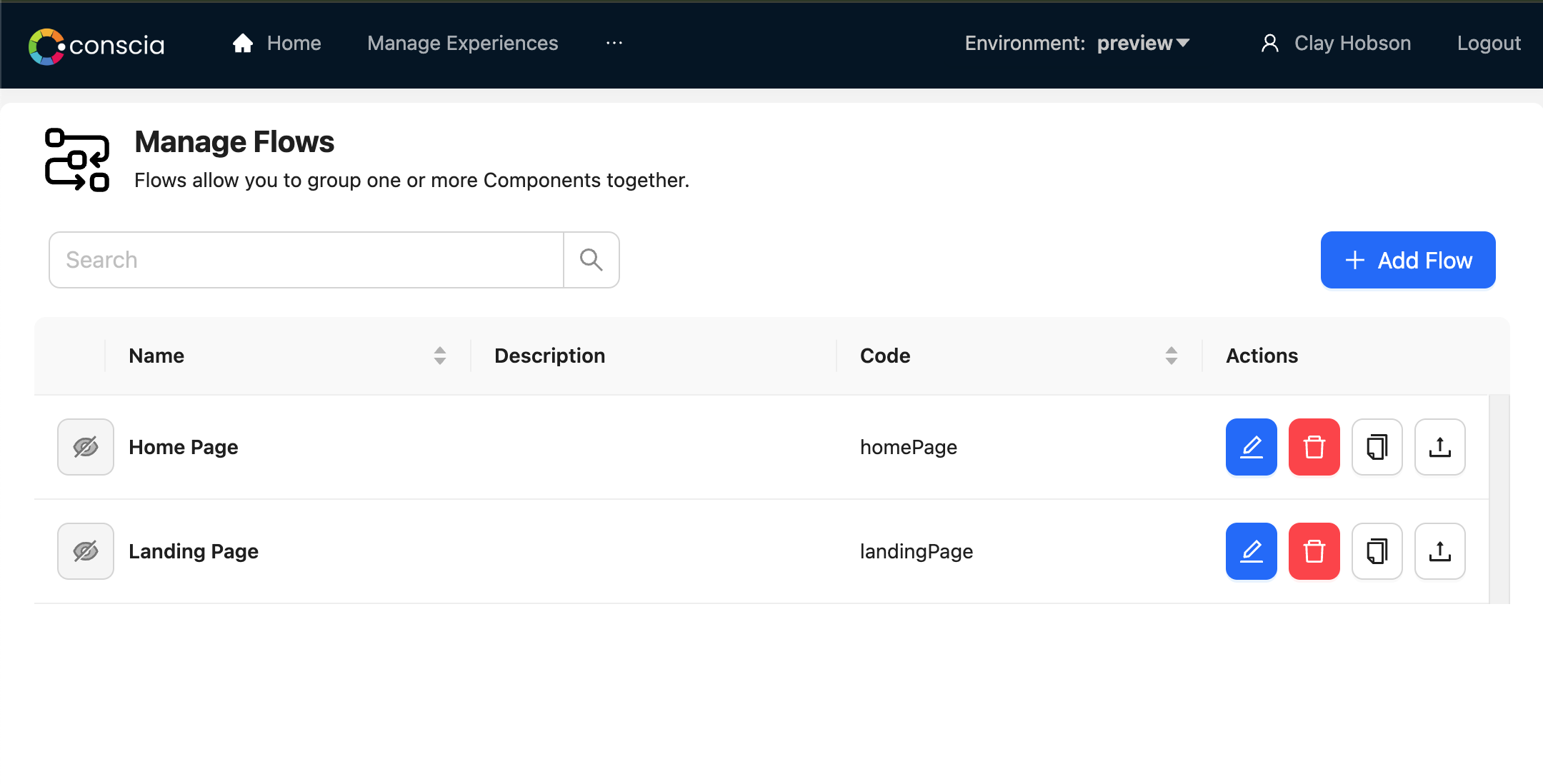
To learn more about how to create and manage Flows, please visit the Flows page.
Channels
Channels allow you to group one or more Flows together.
Navigate to the Channels dashboard in your sandbox.
Here's an example of what your Channels could look like:
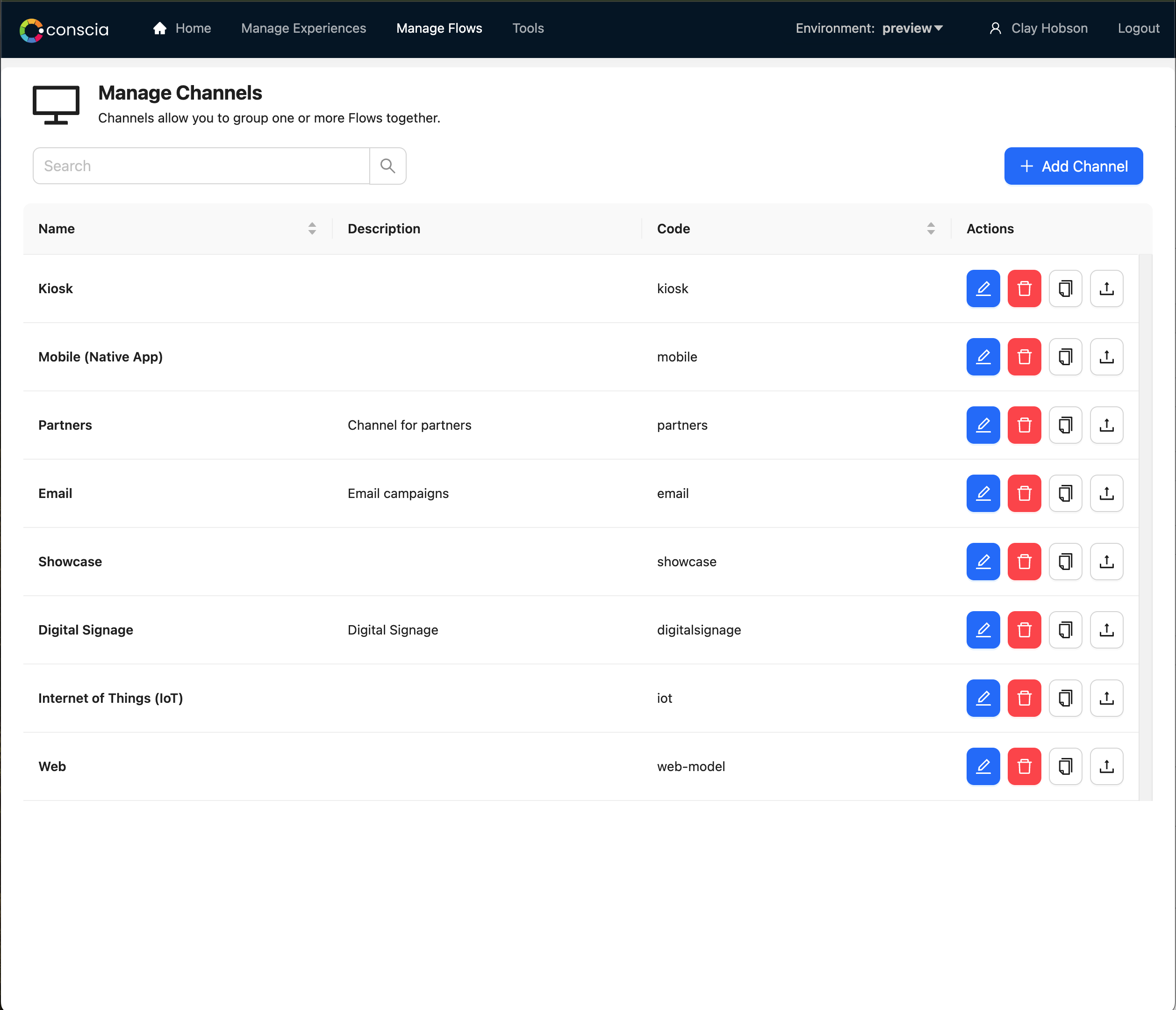
View the Channels page for more information.
Context Fields
We have set up some Context fields for you. These are the triggers that your Experience Rules can react to.
Here's an example of what your Context Fields could look like:
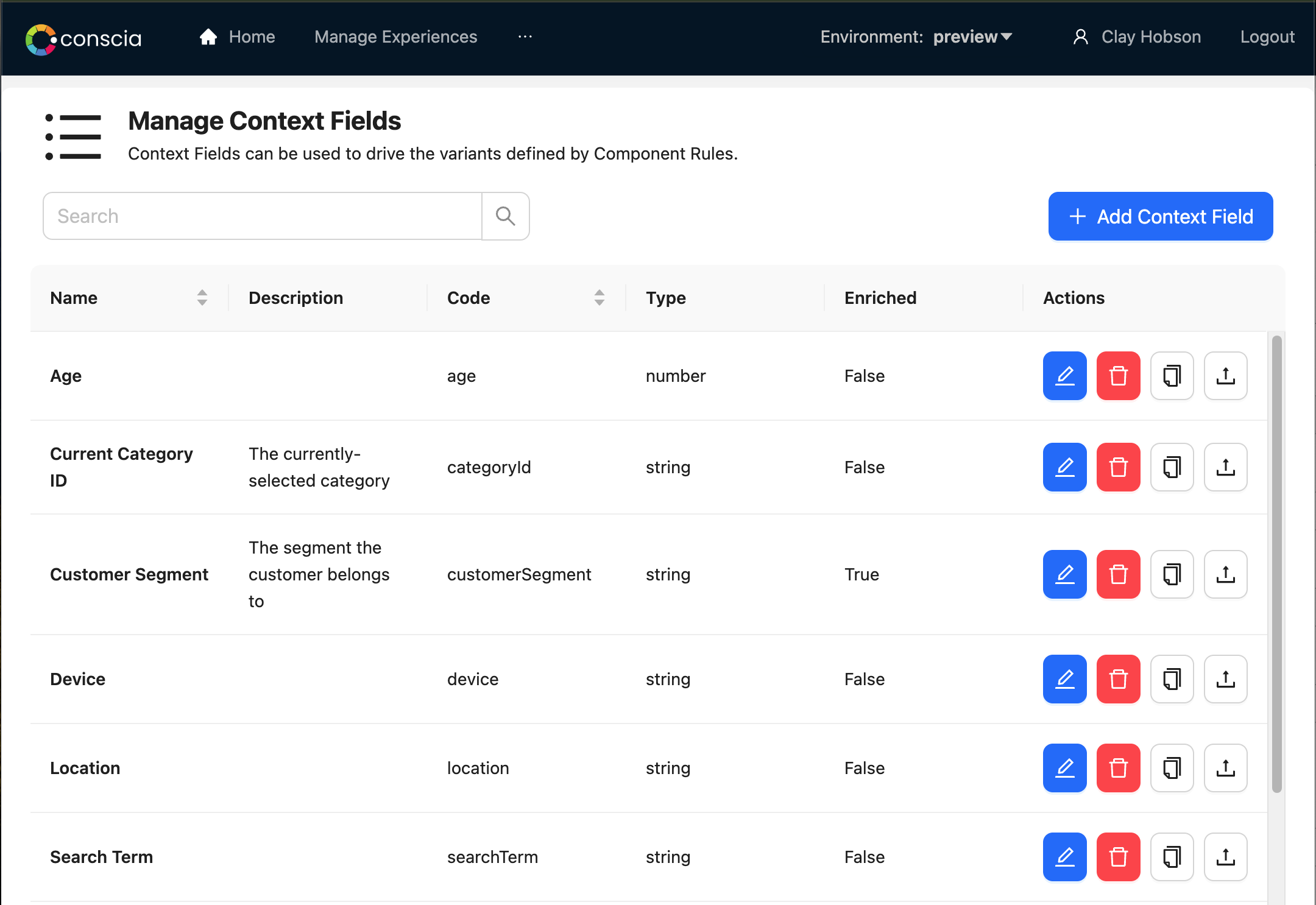
To learn about how to create and manage Context fields that you want to make available to the Rules Engine, visit the Context Fields page.
Experience Rules
DX Engine Components that require conditional logic will use 'Experience Rules'. These rules can be configured to pull content or data from different backend systems based on the real-time context provided to the Experience API request. For example, an Experience API request that is asking for content to be returned on the Home Page of a website may provide the customer's location, device or segment as real-time Context. These rules can evaluate this context and return the relevant experience.
Note that rules are not limited to pulling specific content from the backend. They can even be used to determine steps within the API orchestration flow. For example, if you want to call one CRM for B2C customers and another CRM for B2B customers, this can be achieved with Experience Rules as well.
Navigate to the 'Experience Rules' dashboard. Here, you will see a left navigation menu that displays a hierarchy of Channels, Templates and Components. The Rules are tied to each Component. This means that you can define business logic at the most granular level and create an infinite number of experiences by simply assembling a set of components.
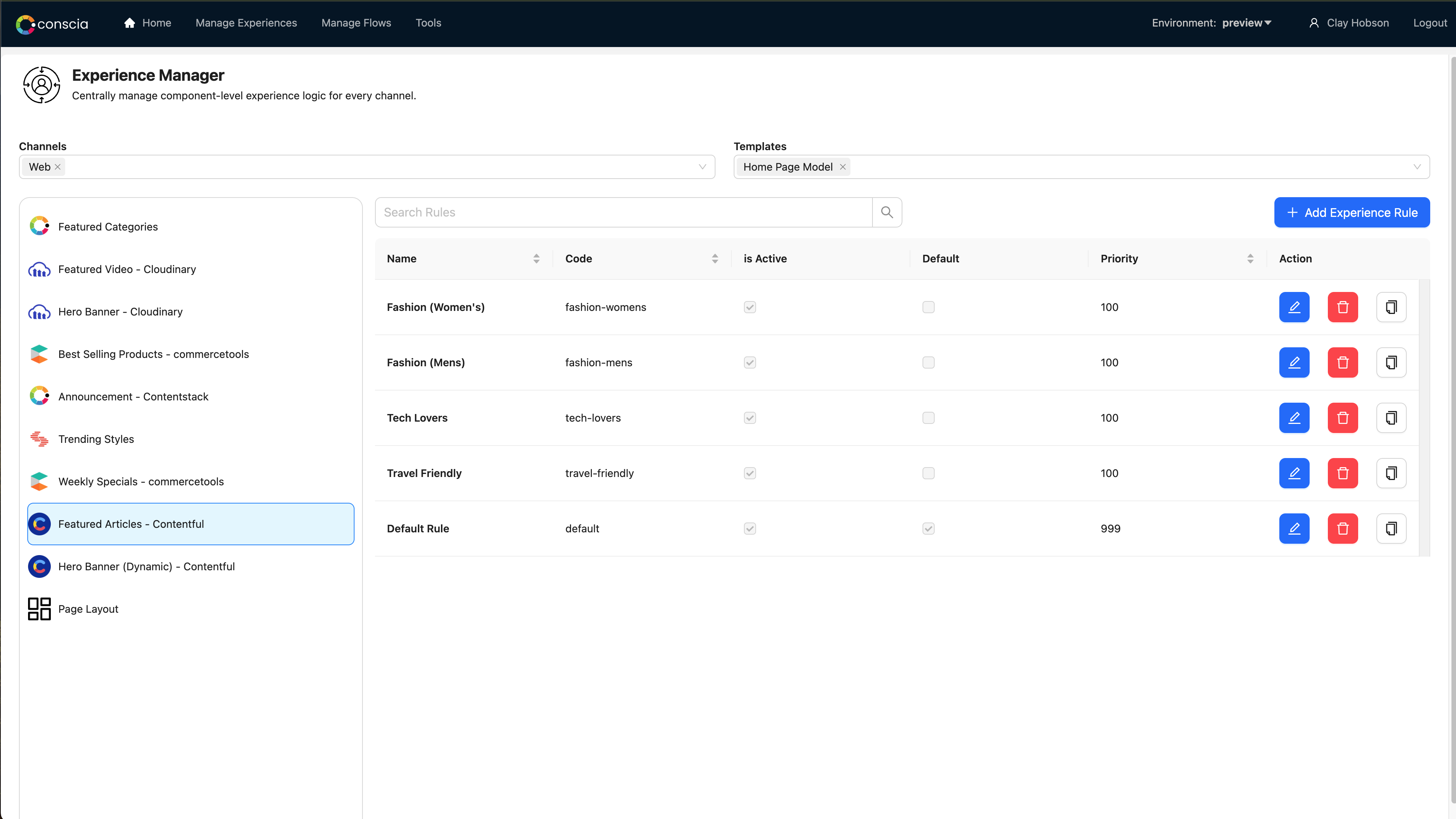
View the Rules Engine page for more information on creating Experience Rules.
Debug Execution
The Debug Execution offers a window into the inner workings of the DX Engine and allows developers to run various Experience API calls to see how the engine responds.
You can either call the DX Engine's Experience API by Flow or ask for a set of Components.
For every query, you can provide Context, so that the Components that have Experience Rules can be triggered appropriately.
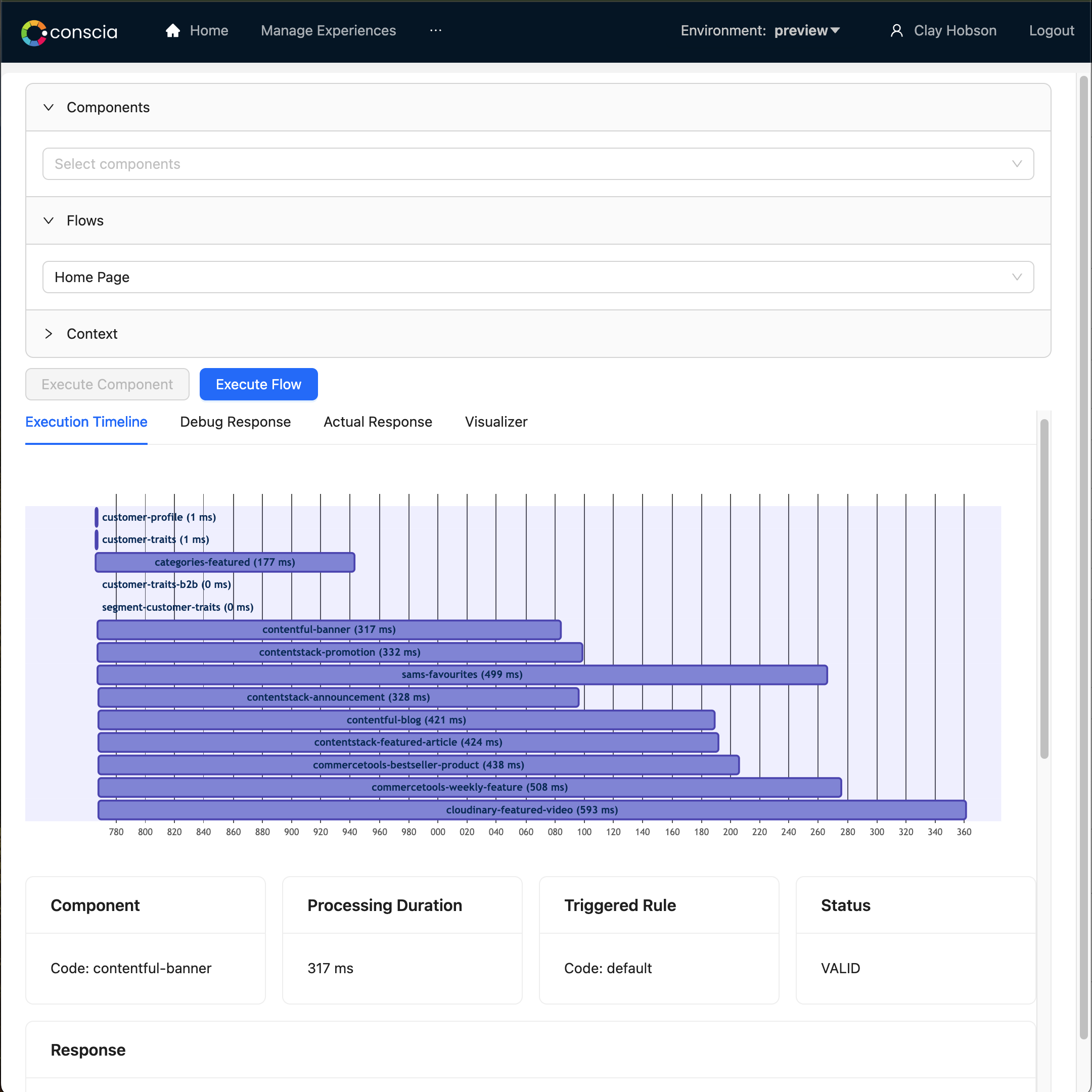
Next Steps
To continue exploring Conscia, you can try to do following:
- Create a Secret
- Create a Connection
- Create a Component using the Connection you just created. Learn about Components here
- Create a new Flow
- Add the above Component to the Flow
- Create a default Experience Rule. Learn about the Rules Engine here
- Query the Flow from the Dev Tools dashboard
- Query the Component from the Dev Tools dashboard
Once you have done the above, you are ready to start Digging Deeper into the DX Engine!