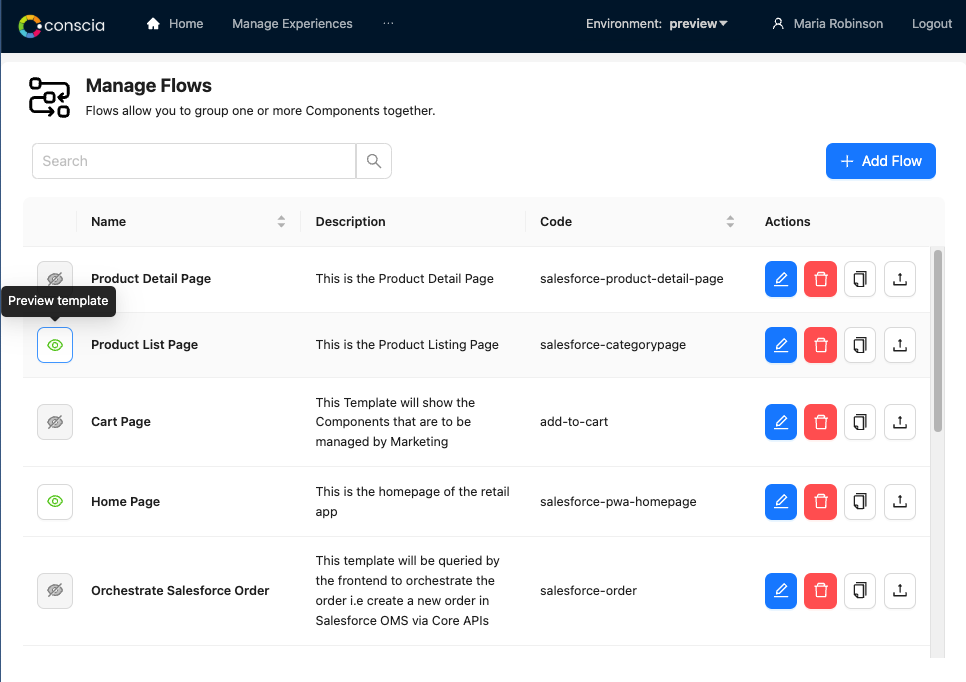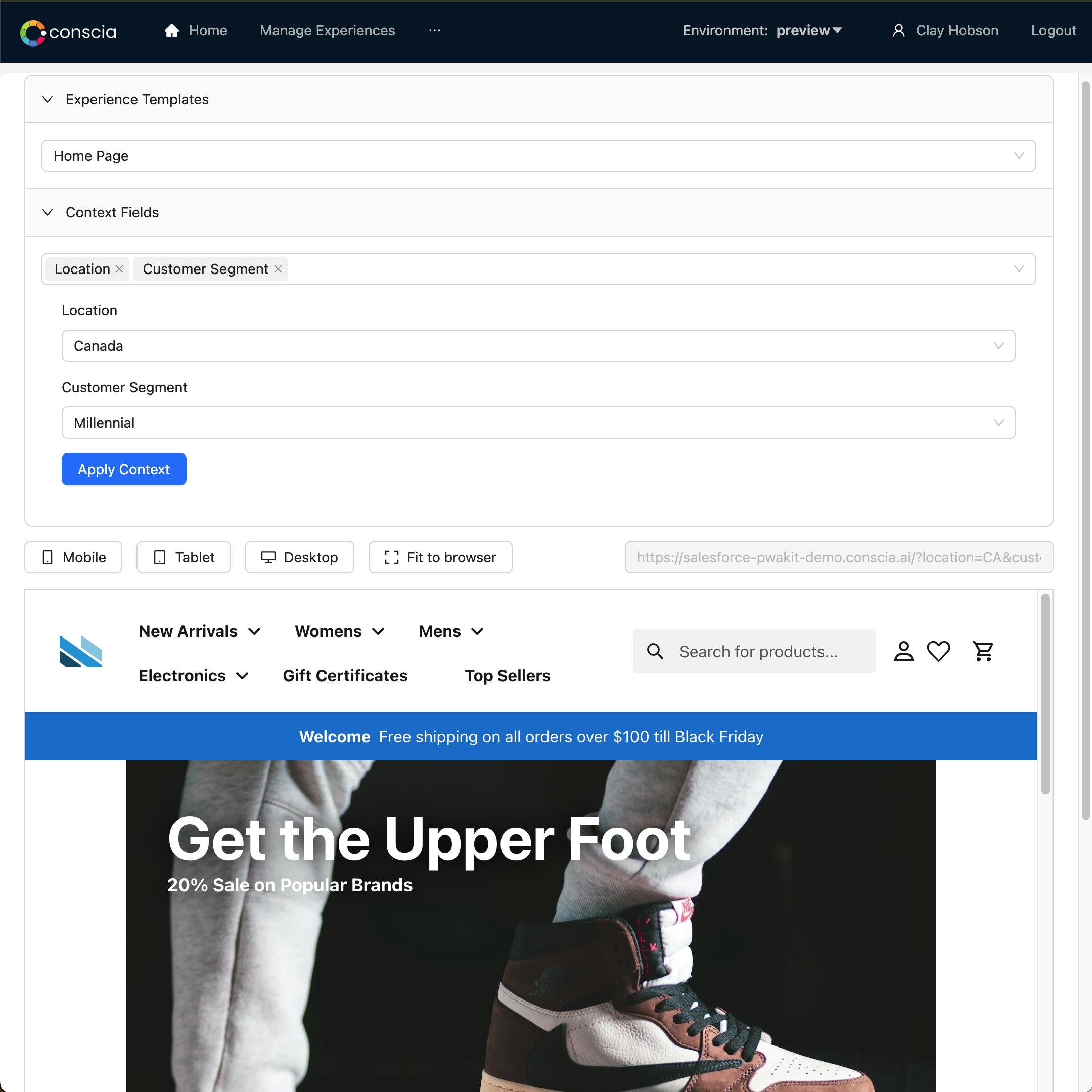Flows
An Orchestration Flow is a grouping of Orchestration Components that are executed within a scope of a single request. For example, to deliver a Home Page, you may call the DX Engine Experience API requesting a 'Home Page Flow' that includes the Hero Banner, Product Carousel, Blog, Promotion, etc.
Orchestration Flows have two models of use:
- For the developer, an Orchestration Flow represents a flow of data requests and transformations configured through Components. These were formerly known as Orchestration Templates, and the API endpoint continues to be
/template. - For the business user, this object is called an Experience Template and it represents a set of Components on a particular Channel where they can control which data is returned to the consuming platform based on real-time Context evaluation.
For business users, the top nav on the Experience Rules page will list the Experience Templates based on their Channel selection. This filters the left side listing which displays all relevant Components.
There are two ways to manage Orchestration Flows/Experience Templates:
This page describes how to configure Orchestration Flows/Experience Templates through the UI.
Creating a New Orchestration Flow
- Navigate to Manage Experiences > Flows.
- In the dashboard, select the “+” button to create a new Flow.
- In the form, enter the following information:
- Experience Template Code: This is a unique name for the Flow
- Name: A friendly name for the Flow
- Description: A short description outlining the nature of the Flow
- Under the "Experience Components" section, use the "Add another item" feature for each Component that should be associated to this Flow
- If Channels have already been setup, select the Channel(s) this Flow will belong to
- For the Preview URL, if an external front-end has already been setup, input the URL link here.
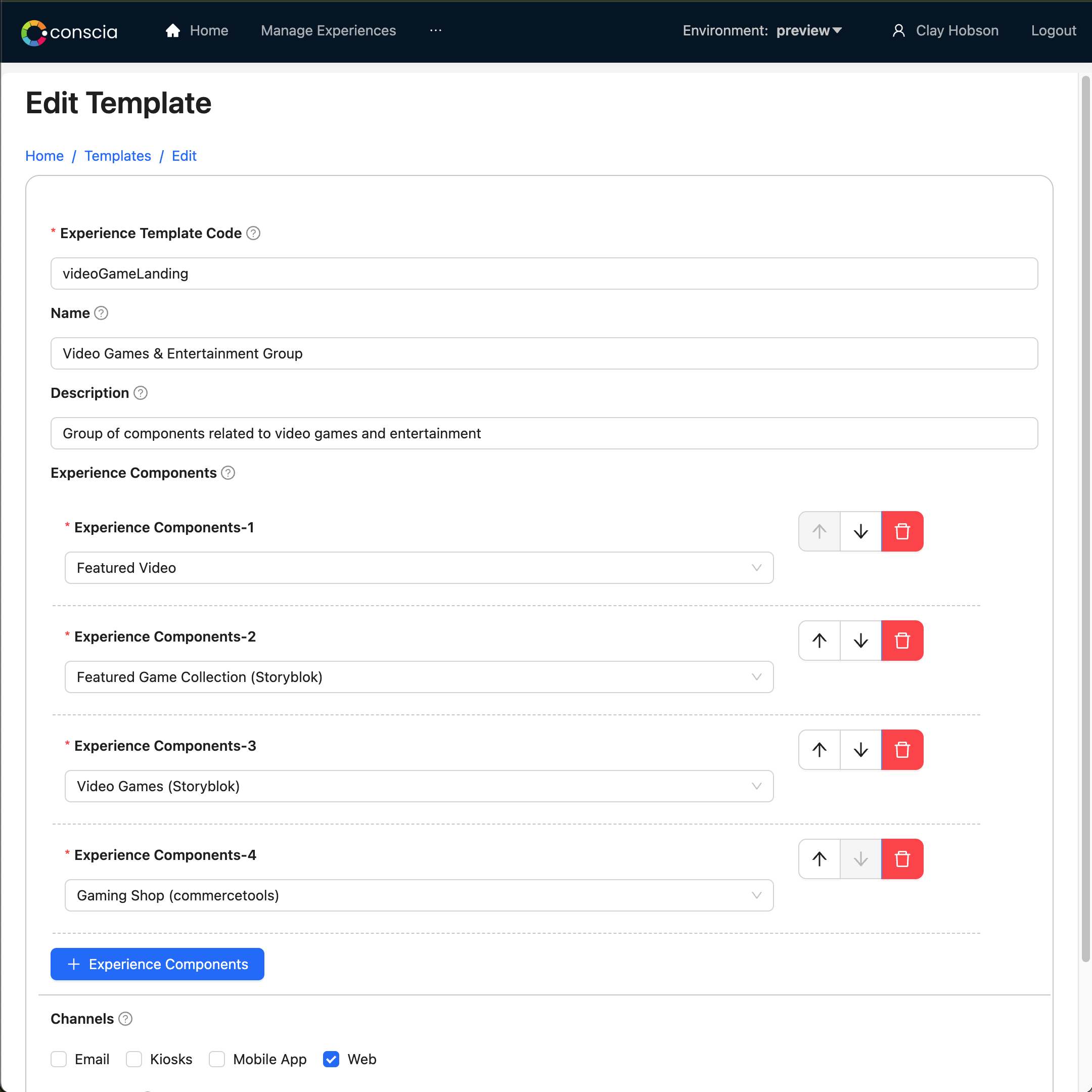
Adding Components to an Orchestration Template
If you have an existing Flow and wish to expand its functionality by adding a new Component, the process is straightforward. Simply select the Flow you want to enhance, and within the configuration settings, search for the desired Component and add it.
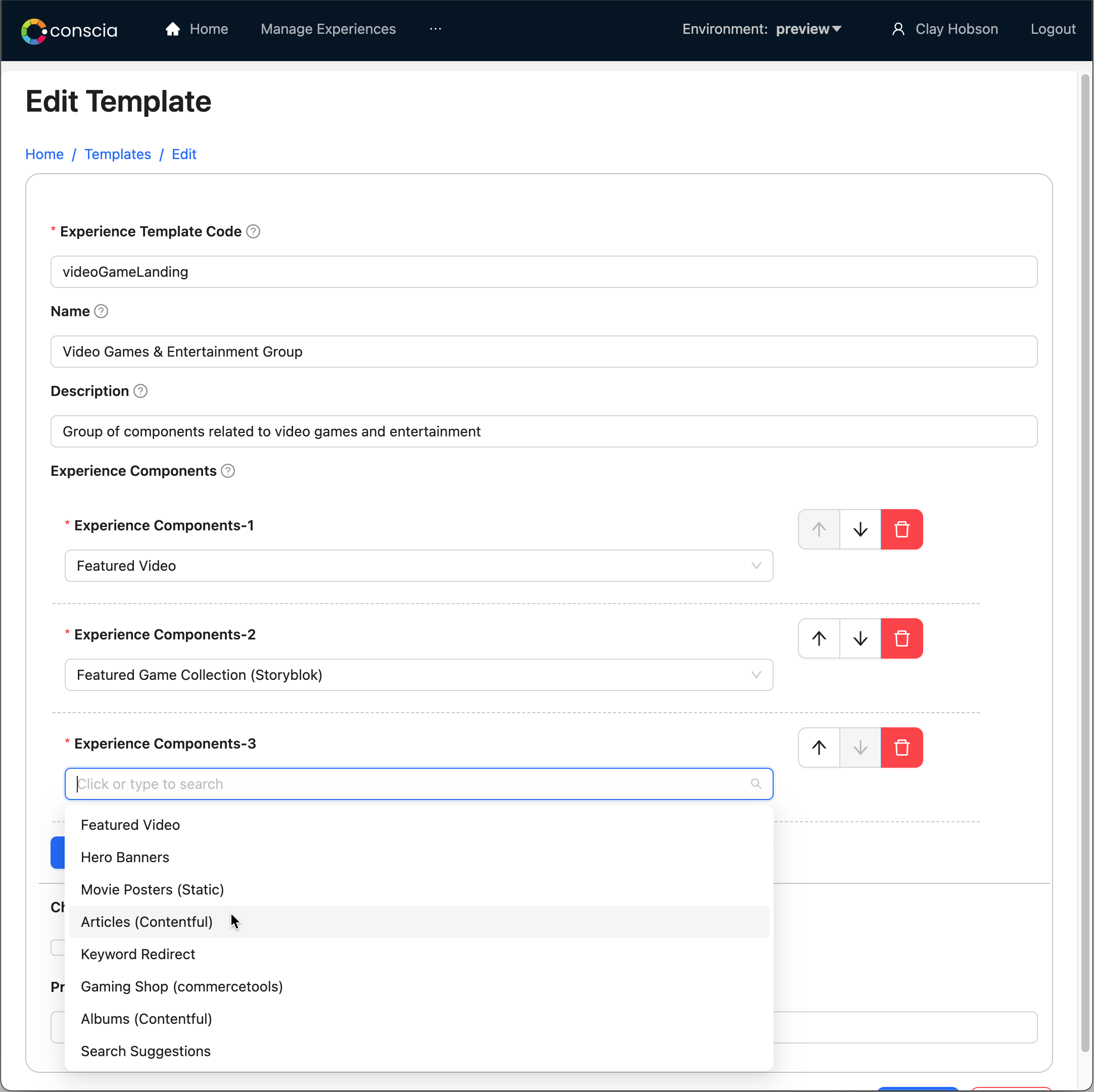
Previewing an Orchestration Template
Orchestration Flows may be tied to a specific frontend UI, and when that is the case, it can be previewed within the DX Engine UI. When an external front-end is configured to consume responses from the DX Engine, the Flow URL becomes a versatile tool. It allows for the setting of context parameters that are submitted to the Conscia engine, enabling the generation of distinct user experiences on the front-end.
The Preview function empowers business teams to fine-tune and customize the user experience by adjusting the context parameters in real-time. This means that before deploying changes to your live environment, you can visually inspect and iterate upon the experience delivered by all the components within the Flow.