Context
Context lies at the heart of Conscia's ability to generate unique and tailored experiences. When you send an Experience API request to the DX Engine, you provide the real-time 'Context'. This 'Context' could be used to trigger Experience rules. For instance, if Customer Location = US, Device = Mobile, fetch specific content from CMS. In this example, location and device are Context parameters. Context could also be passed to the DX Engine as a request parameter required to make a call to another system. For example, you will need to pass the CustomerID as Context to retrieve information from a CDP or a CRM about a specific customer.
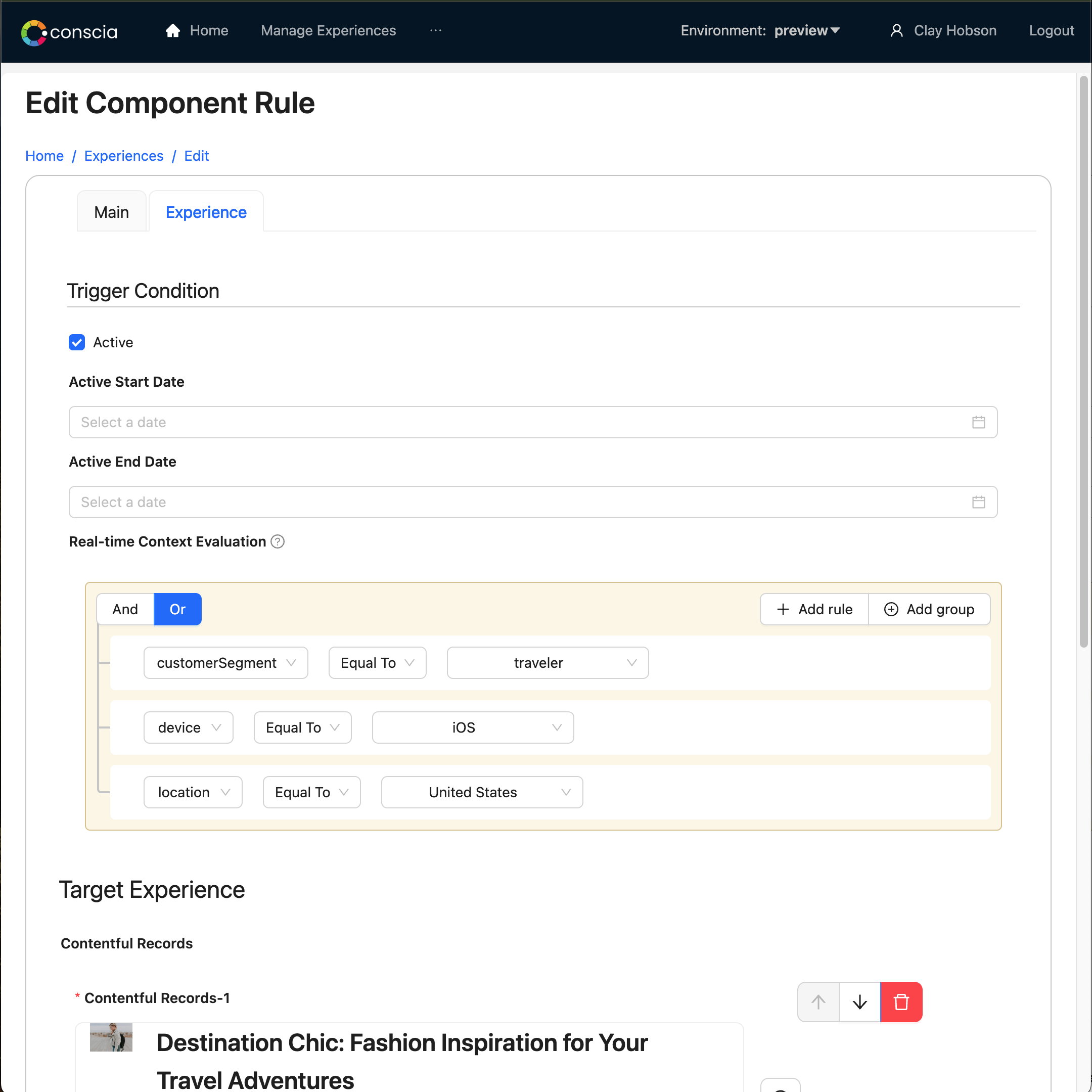
Sources of Context
The Context utilized by Component experience rules can originate from one of two sources, either from the API request parameters or through dynamic Context enrichment performed by individual components.
API Request:
Context can be explicitly defined and passed to the DX Engine through the API request. For instance, the query can include information such as location, device type, customer segment, current navigation state, customer ID, or any other relevant data for the application.
Context Enrichment:
Components within Conscia have the capability to enrich the Context dynamically through a process known as 'Context Enrichment'. When a Component performs Context enrichment, it augments the real-time Context of the Experience API call with additional information, so that Experience Rules for any Component can react to it.
For example, a Component responsible for retrieving customer profiles from a Customer Data Platform (CDP) can extract and set the customer's segment as Context. This enriched Context becomes accessible to other components, allowing them to react accordingly. Each Component can both enrich the Context and respond to the Context set by any other Component, enabling a dynamic and collaborative approach to Context management.
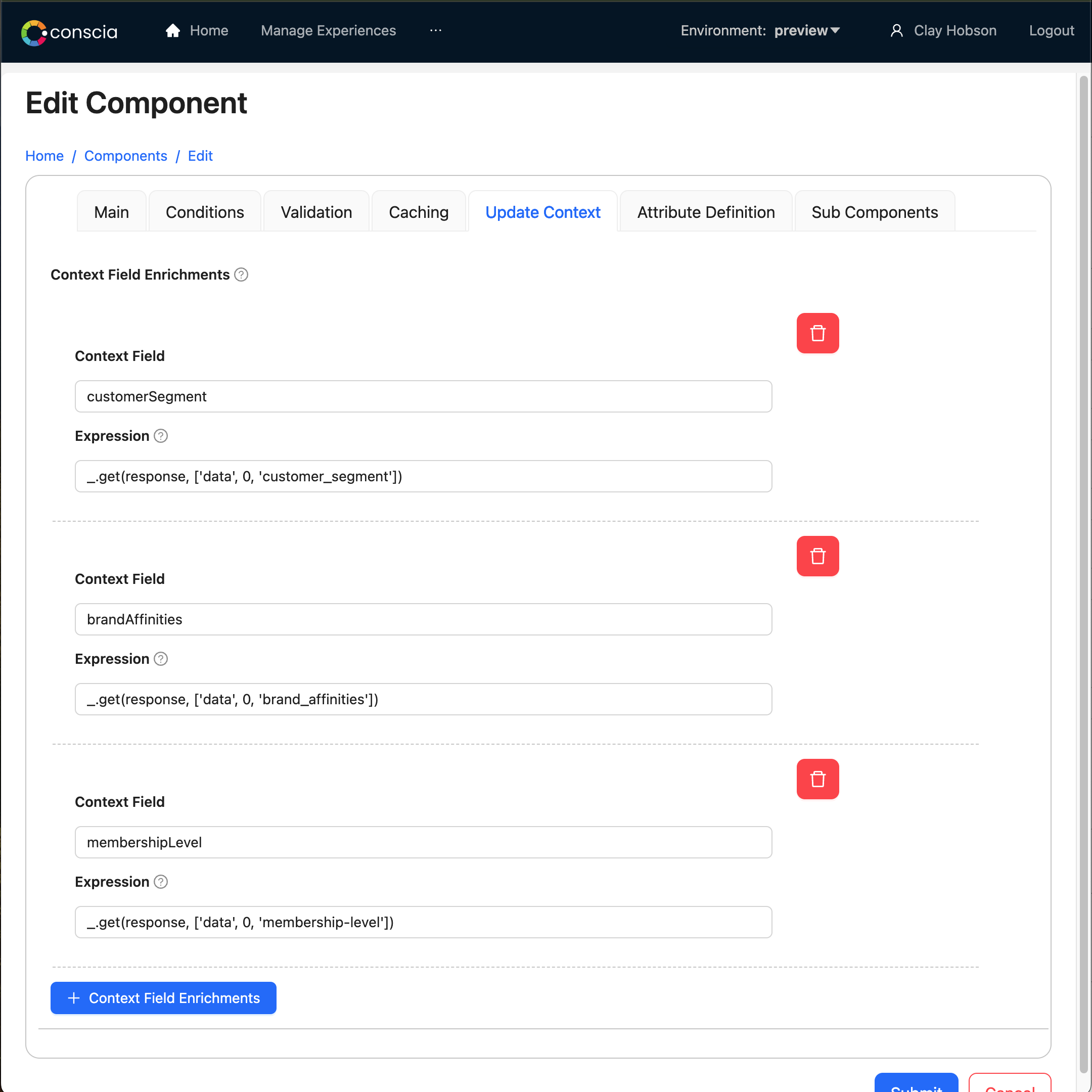
If a Component fetching data from a CMS references a customerSegment Context Field that is enriched (via Context Field Enrichment) by a Component responsible for fetching customer profiles from a CDP, then the DX Engine is aware that the CMS Component depends on the CDP Component response and will ensure that:
- The CDP Component is executed, even if it was not explicitly requested by the DX Engine Query
- The CDP Component is executed BEFORE Component A is executed
Creating a Context Field
To use Context effectively in Conscia, you need to set up Context fields.
To Create a Context Field:
- Navigate to Settings > Context Fields.
- In the dashboard, select the “+” button to create a new Context Field.
- In the form modal, enter the following segment information:
- Context Field Name: This is a unique name for the Context field
- Dispaly Name: This is the friendly name for the Context field that will be displayed in Components
- Data Type: The type of field to store. In most cases this is string
- Enriched: Check this box if the Context Field will be enriched by another Experience Component
- To define the list of values associated to this Context field, add the names as values as part of the "Fixed List of Values". Alternatively, complete the other sections to dynamically get the list from a Connection or Component.
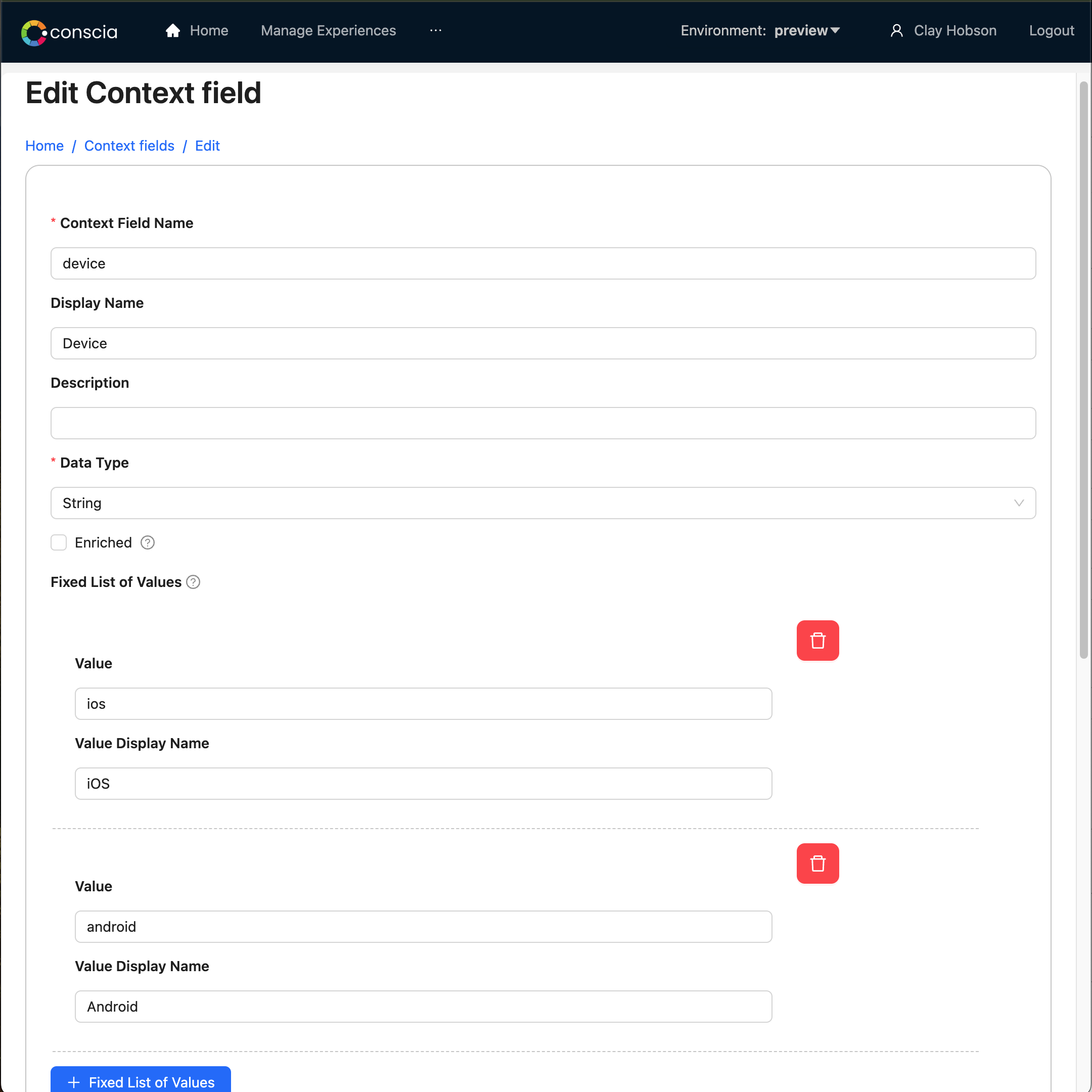
Using Context Fields
Once Context Fields are created, they seamlessly become part of your toolkit for crafting personalized experiences. They automatically become available in the list of trigger conditions for Experience Rules, enabling you to dynamically control and customize user interactions based on specific contextual factors.