Stitching Data from Multiple Sources
In this recipe, we will show you how to use the DX Engine to stitch data from multiple sources. We will use GitHub Gists to store different parts of a product detail page. We will then use the DX Engine to fetch the data from the Gists and stitch it together into a single JSON object.
- Ensure you are logged into GitHub
- Navigate to (https://gist.github.com/)
- Enter a Gist description:
DX Engine Tutorial - Add the following four files to the Gist:
product-detail.json
{
"id": "p01",
"categoryId": "cat05",
"name": "Bose QuietComfort Ultra",
"price": 549.00
}
product-category.json
{
"category_id": "cat05",
"name": "Headphones",
"description": "Tune out the world with these awesome headphones."
}
product-inventory-nl.json
{
"product_id": "01",
"nbrUnits": 341
}
product-inventory-gb.json
{
"product_id": "01",
"nbrUnits": 889
}
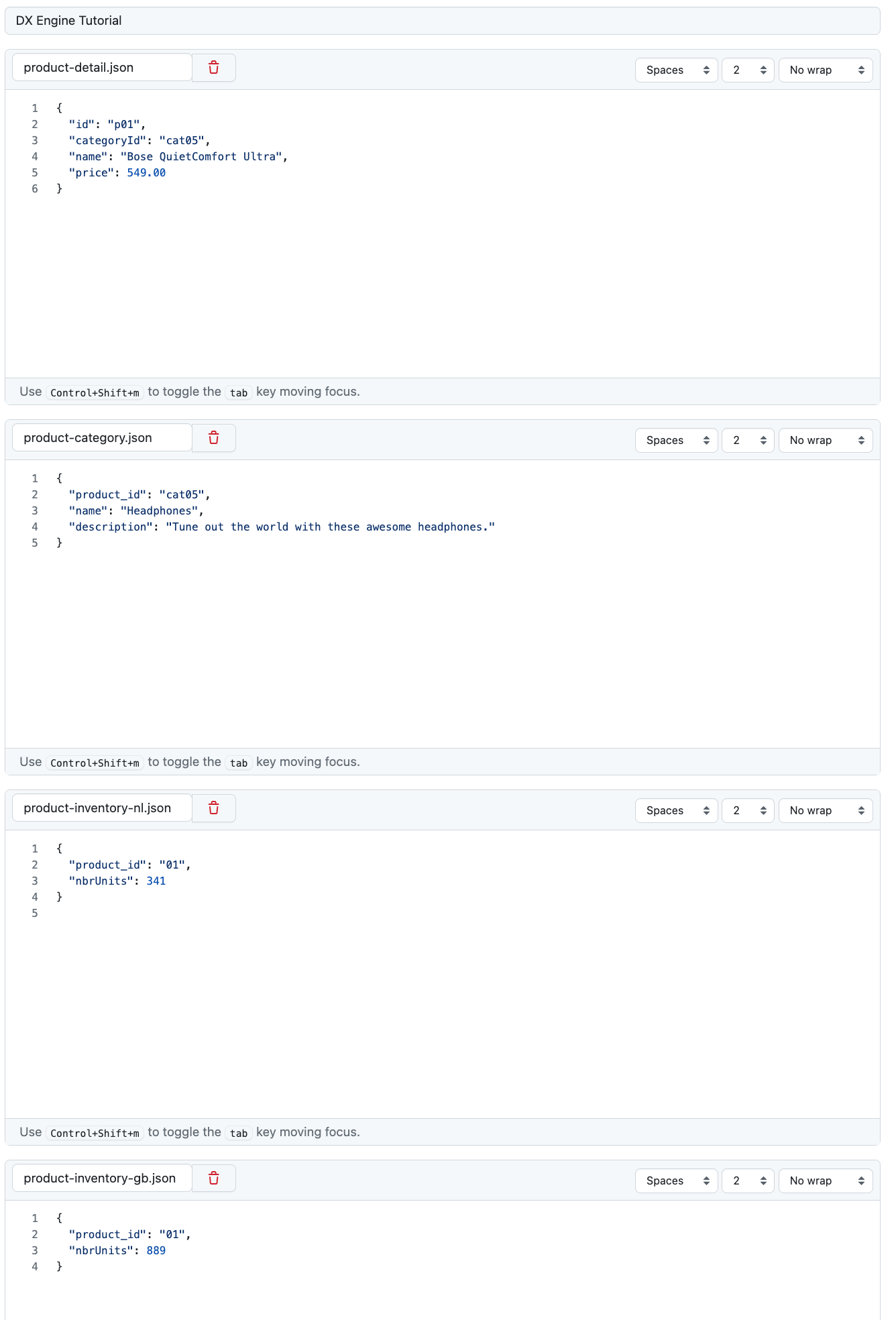
Create a public GitHub Gist by clicking the Create secret gist option and the click the Create secret gist button.
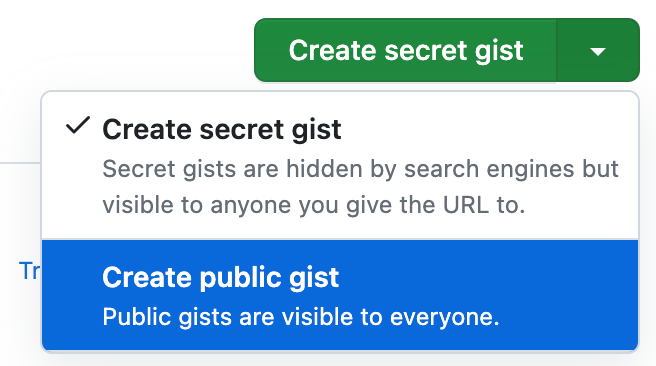
You should now see a screen that look like this:
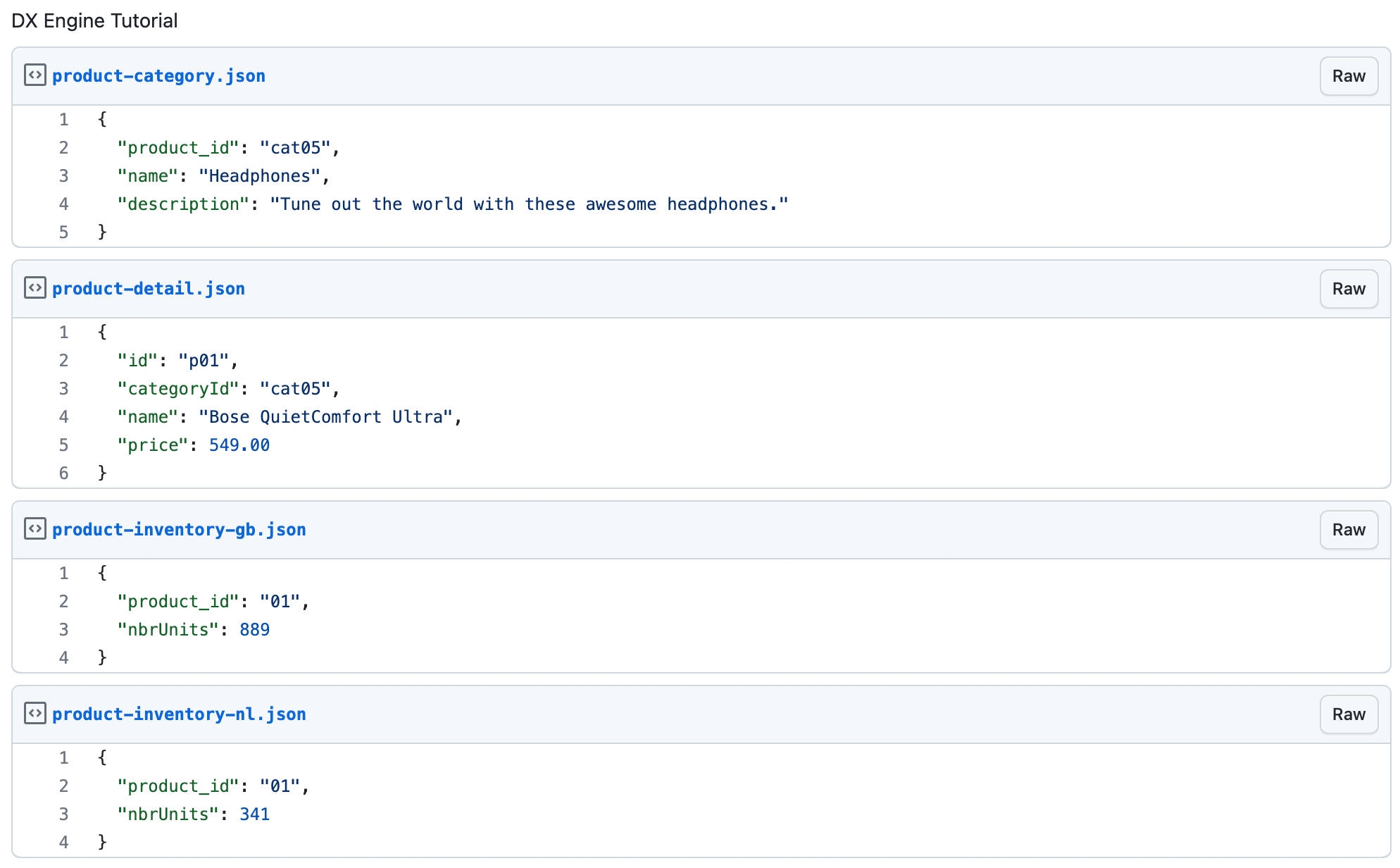
Take note of your GitHub username and Gist ID. It is in the URL of the browser. For example, the URL for the Gist above is: (https://gist.github.com/dremekie/b4d7970ec9ac6eeca20de3ed82dfb43d). The username is dremekie and the Gist ID is the last part of the URL: b4d7970ec9ac6eeca20de3ed82dfb43d. You will need this ID in the next step. The URL used to fetch the raw data or each of the four files is:
| File | Raw Gist URL |
|---|---|
| product-detail.json | (https://gist.githubusercontent.com/dremekie/b4d7970ec9ac6eeca20de3ed82dfb43d/raw/product-detail.json) |
| product-category.json | (https://gist.githubusercontent.com/dremekie/b4d7970ec9ac6eeca20de3ed82dfb43d/raw/product-category.json) |
| product-inventory-gb.json | (https://gist.githubusercontent.com/dremekie/b4d7970ec9ac6eeca20de3ed82dfb43d/raw/product-inventory-gb.json) |
| product-inventory-nl.json | (https://gist.githubusercontent.com/dremekie/b4d7970ec9ac6eeca20de3ed82dfb43d/raw/product-inventory-nl.json) |
We will create a new Component for each of the four files. Each Component will be responsible for fetching the data from a Gist. Then we will create a fifth Component that will use the data from the other four Components to create a single JSON object that could be used to, for example, render the product detail page.
Create a Connection to be used to fetch Gists
- Navigate to the Connections page (Manage Flows --> Connections).
- Click the Configure Connection button
- Enter the following and click Submit:
| Field | Value |
|---|---|
| Connection Code | product-gists-connection |
| Connection Name | Connection used to fetch Product Gists |
| Connector | Universal API Connector |
| Base URL | Get value from: Literal https://gist.githubusercontent.com/dremekie/b4d7970ec9ac6eeca20de3ed82dfb43d/raw |
| Method | GET |
Create a Component to fetch product detail
- Navigate to the Experience Components page (Manage Flows --> Components).
- Click the Create Experience Component button
- Enter the following and click Submit:
| Field | Value |
|---|---|
| Component Code | product-detail-gist |
| Component Name | Product Detail Gist |
| No Rules | Checked |
| Component Type | Conscia - Universal API Connector |
The DX Engine will create and prepare the Component for further configuration. You should see the Product Detail Gist component appear in the Component listing.
- Click Edit.
- Enter the following and click Submit.
| Field | Form Tab | Value |
|---|---|---|
| Connection | Main | Connection used to fetch Product Gists |
| Webservice Path | Main | Get value from: Literal /product-detail.json |
| Method | Main | GET |
| Headers | Main | Header: content-typeValue (Literal): application/json |
Click the Duplicate button on the Product Detail Gist component to create the next three components quickly.
Create a Component to fetch product category
| Field | Value |
|---|---|
| Component Code | product-category-gist |
| Component Name | Product Detail Gist |
| No Rules | Checked |
| Component Type | Conscia - Universal API Connector |
| Field | Form Tab | Value |
|---|---|---|
| Connection | Main | Connection used to fetch Product Gists |
| Webservice Path | Main | Get value from: Literal /product-category.json |
| Method | Main | GET |
| Headers | Main | Header: content-typeValue (Literal): application/json |
Create a Component to fetch product inventory for Great Britain
| Field | Value |
|---|---|
| Component Code | product-inventory-gb-gist |
| Component Name | Product Inventory Gist (GB) |
| No Rules | Checked |
| Component Type | Conscia - Universal API Connector |
| Field | Form Tab | Value |
|---|---|---|
| Connection | Main | Connection used to fetch Product Gists |
| Webservice Path | Main | Get value from: Literal /product-inventory-gb.json |
| Method | Main | GET |
| Headers | Main | Header: content-typeValue (Literal): application/json |
Create a Component to fetch product inventory for the Netherlands
| Field | Value |
|---|---|
| Component Code | product-inventory-nl-gist |
| Component Name | Product Inventory Gist (NL) |
| No Rules | Checked |
| Component Type | Conscia - Universal API Connector |
| Field | Form Tab | Value |
|---|---|---|
| Connection | Main | Connection used to fetch Product Gists |
| Webservice Path | Main | Get value from: Literal /product-inventory-nl.json |
| Method | Main | GET |
| Headers | Main | Header: content-typeValue (Literal): application/json |
Query the data from the Gists
Let's query the data from the Gists. We will use the following query:
POST {{engineUrl}}/experience/components/_query
X-Customer-Code: {{customerCode}}
Authorization: Bearer {{dxEngineToken}}
{
"componentCodes": ["product-detail-gist", "product-category-gist", "product-inventory-gb-gist", "product-inventory-nl-gist"],
"context": {}
}
The response will be:
{
"duration": 114,
"components": {
"product-category-gist": {
"@extras": {
"rule": {
"metadata": [],
"attributes": {}
}
},
"status": "VALID",
"response": {
"category_id": "cat05",
"name": "Headphones",
"description": "Tune out the world with these awesome headphones!"
}
},
"product-inventory-nl-gist": {
"@extras": {
"rule": {
"metadata": [],
"attributes": {}
}
},
"status": "VALID",
"response": {
"product_id": "01",
"nbrUnits": 341
}
},
"product-detail-gist": {
"@extras": {
"rule": {
"metadata": [],
"attributes": {}
}
},
"status": "VALID",
"response": {
"id": "p01",
"categoryId": "cat05",
"name": "Bose QuietComfort Ultra",
"price": 549
}
},
"product-inventory-gb-gist": {
"@extras": {
"rule": {
"metadata": [],
"attributes": {}
}
},
"status": "VALID",
"response": {
"product_id": "01",
"nbrUnits": 889
}
}
}
}
Create a Component to stitch the data from the Gists
Now we will use the Object Mapper Component to stitch together the data from the four Gists into one product JSON.
| Field | Value |
|---|---|
| Component Code | product-object |
| Component Name | The combined product record from various sources |
| No Rules | Checked |
| Component Type | Conscia - Object Mapper |
The DX Engine will create and prepare the Component for further configuration. You should see the mapper component appear in the Component listing.
- Click Edit.
- Enter the following and click Submit.
We're going to add four Object Maps (one for each Gist) to the Object Mapper Component. Each Object Map will be responsible for mapping the data from a single Gist to the final product JSON.
Under each the Object Maps section of the form click the + button to add a new Object Map.
Object Map for product-detail-gist
| Field | Value |
|---|---|
| Source Data | Get value from: Component ResponseProduct Detail Gist |
| Expression Type | JavaScript |
| Schema | productId = data.id name = data.name value = data.price * 100 unit = 'CENTS' |
The schema to look like this:
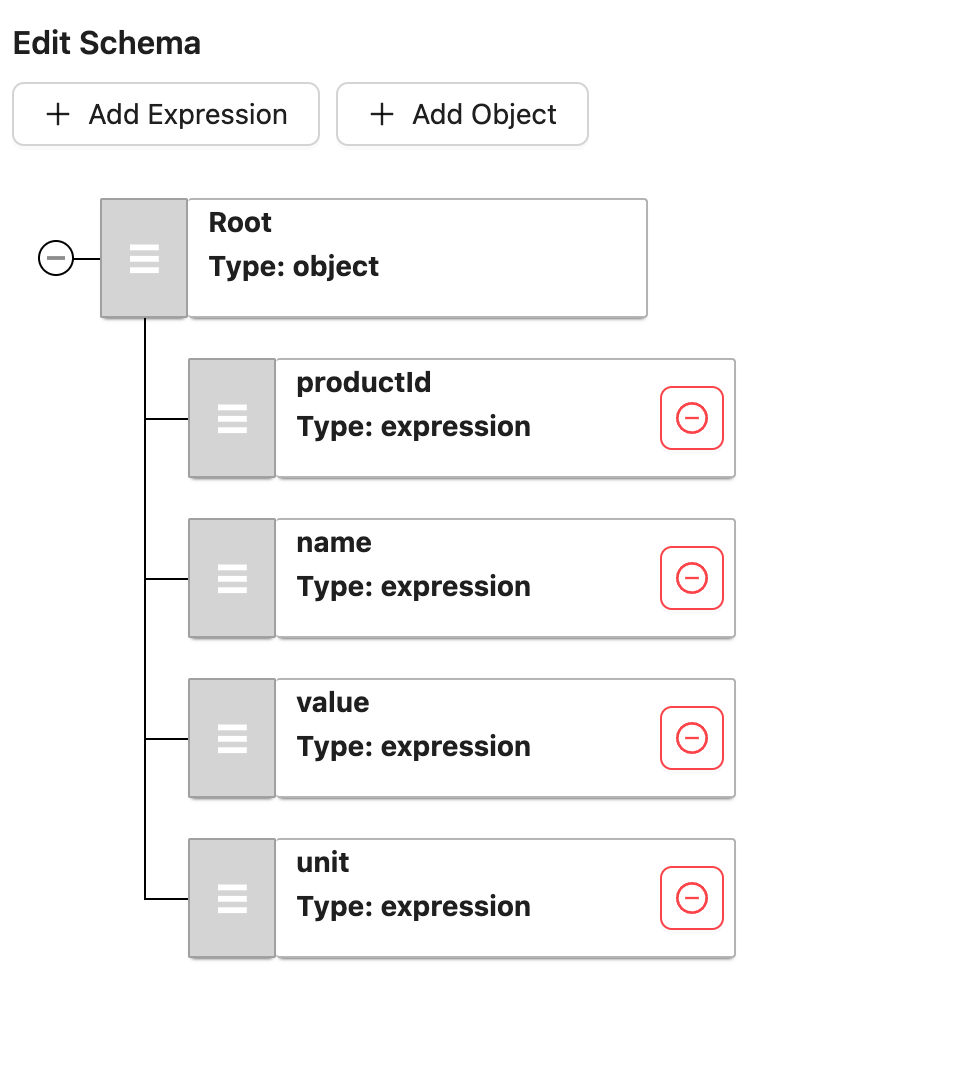
Object Map for product-category-gist
| Field | Value |
|---|---|
| Source Data | Get value from: Component ResponseProduct Category Gist |
| Expression Type | JSONPath |
| Schema | categoryName = $.name |
The schema to look like this:
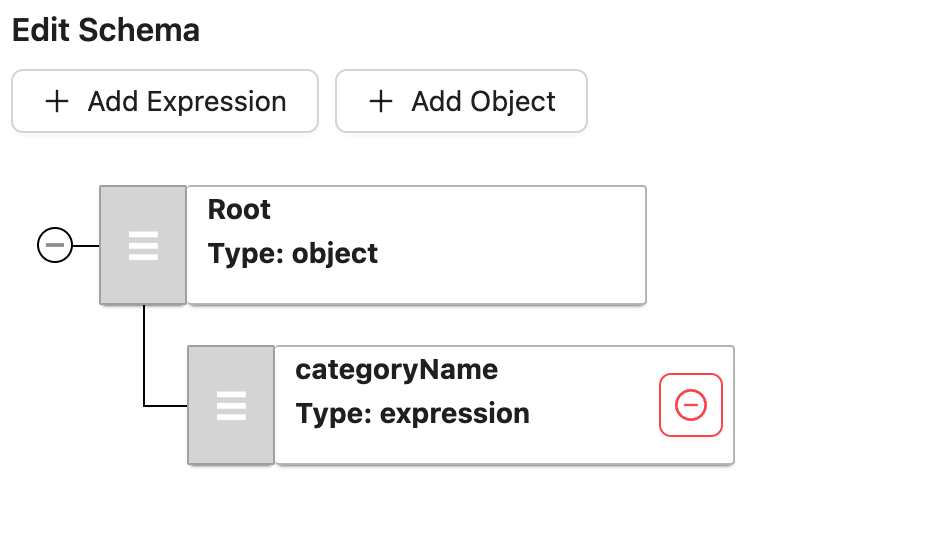
Object Map for product-inventory-gb-gist
| Field | Value |
|---|---|
| Source Data | Get value from: Component ResponseProduct Inventory Gist (GB) |
| Expression Type | JavaScript |
| Schema | inventory_gb.count = data.nbrUnits |
The schema to look like this:
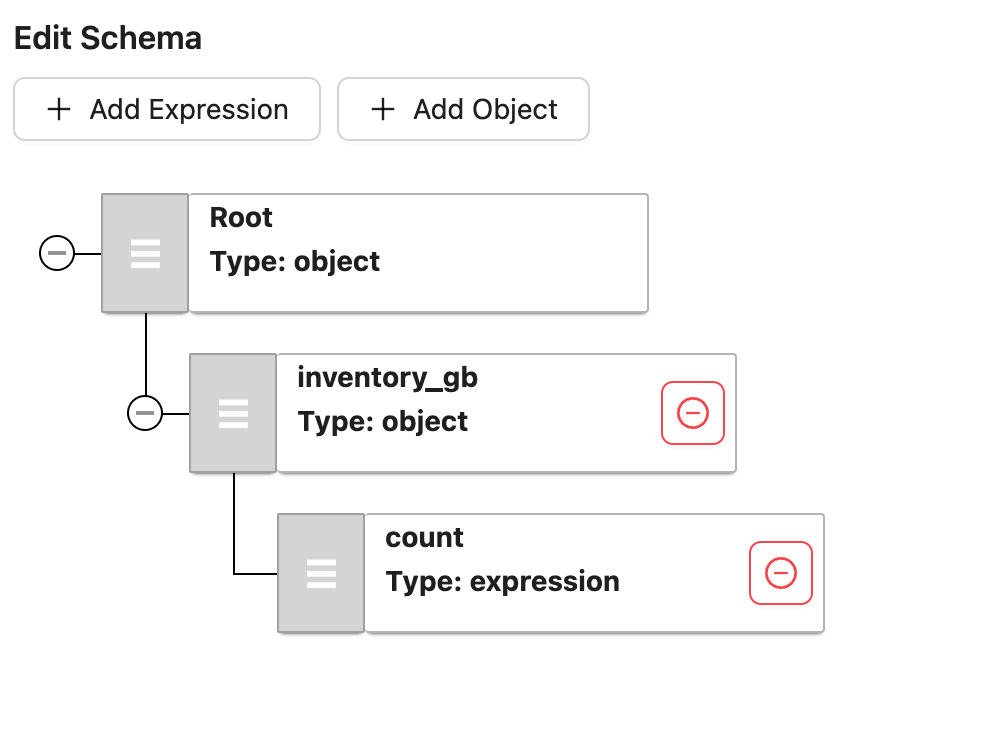
Object Map for product-inventory-nl-gist
| Field | Value |
|---|---|
| Source Data | Get value from: Component ResponseProduct Inventory Gist (NL) |
| Expression Type | JavaScript |
| Schema | inventory_nl.count = data.nbrUnits |
The schema to look like this:
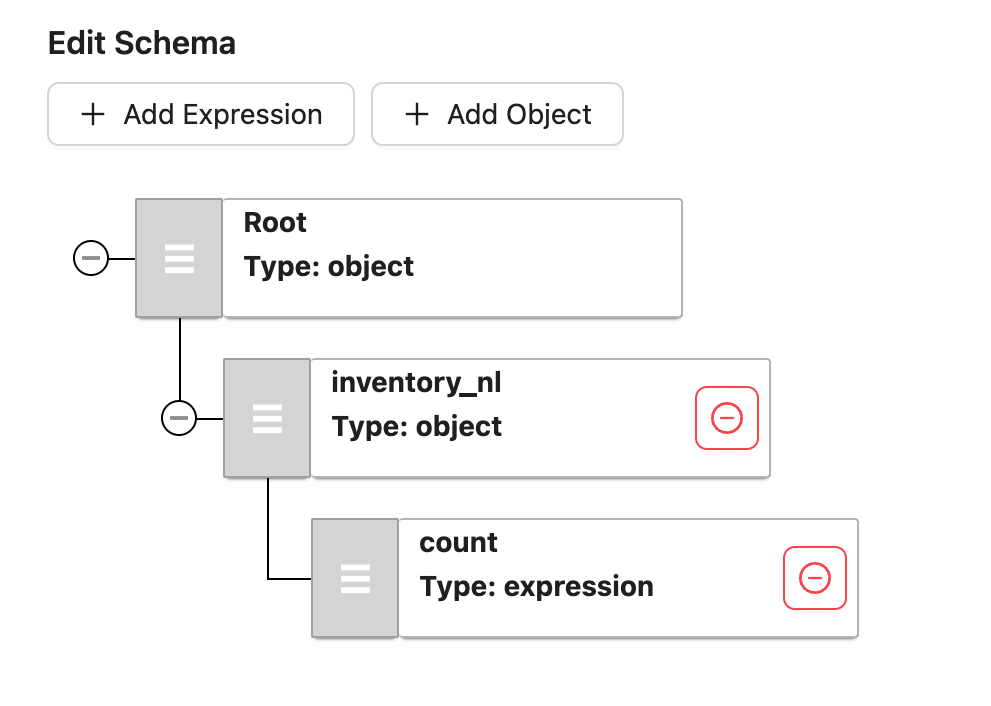
Query the merged data
POST {{engineUrl}}/experience/components/_query
X-Customer-Code: {{customerCode}}
Authorization: Bearer {{dxEngineToken}}
{
"componentCodes": ["product-object"],
"context": {}
}
The response will look this:
{
"duration": 110,
"components": {
"product-object": {
"@extras": {
"rule": {
"metadata": [],
"attributes": {}
}
},
"status": "VALID",
"response": {
"productId": "p01",
"name": "Bose QuietComfort Ultra",
"value": 54900,
"unit": "CENTS",
"categoryName": [
"Headphones"
],
"inventory_gb": {
"count": 889
},
"inventory_nl": {
"count": 341
}
}
}
}
}
Note that DX Engine will execute the four other Components in parallel to fetch the Gists and then execute the Object Mapper Component to stitch the data together.