Validate Data with Inspector Cards
One of the common challenges faced by organizations is the quality and heterogeneity of data residing in siloed systems. Before data is consumed by downstream applications, it is important to validate and subsequently optimize the quality of data. For each source collection, Conscia offers configurable Inspector Cards which help users understand the quality of their data and identify areas where it can be improved.

Each Inspector Card is defined by a criteria which outlines the data that should be included (or excluded) when generating stats on the data records. Users have the ability to create, update and delete inspector cards and their criteria based on the use case in question.
Filtering data records using Inspector Cards
To activate an inspector card, simply navigate to the inspector card of interest, and click on the filter button in the bottom right hand corner of the card. This will activate the card and refresh all the statistics captured from all cards in the inspector widget.
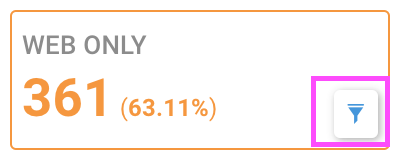
To deactivate a card, simply click on the “X”. This will release the card and again, the statistics for all the cards will be updated.
Overlapping Inspectors
Inspector cards can be combined with other inspector cards to provide analytics on the intersection of data associated to the criteria of each card selected. To combine inspectors, simply toggle to activate each inspector card of interest.
Example
Consider an inspector card that filters on "active only" products. This could be combined with a "missing information" inspector card to identify where product information is missing for live products.
Adding Inspector Cards
Inspector cards can be created by power users. To add new inspector cards:
- Select SETTINGS > DATA VALIDATION from the main navigation.
- In the dashboard, click the target data collection from the left hand side. Clicking on this collection will bring up all the inspectors associated to that collection
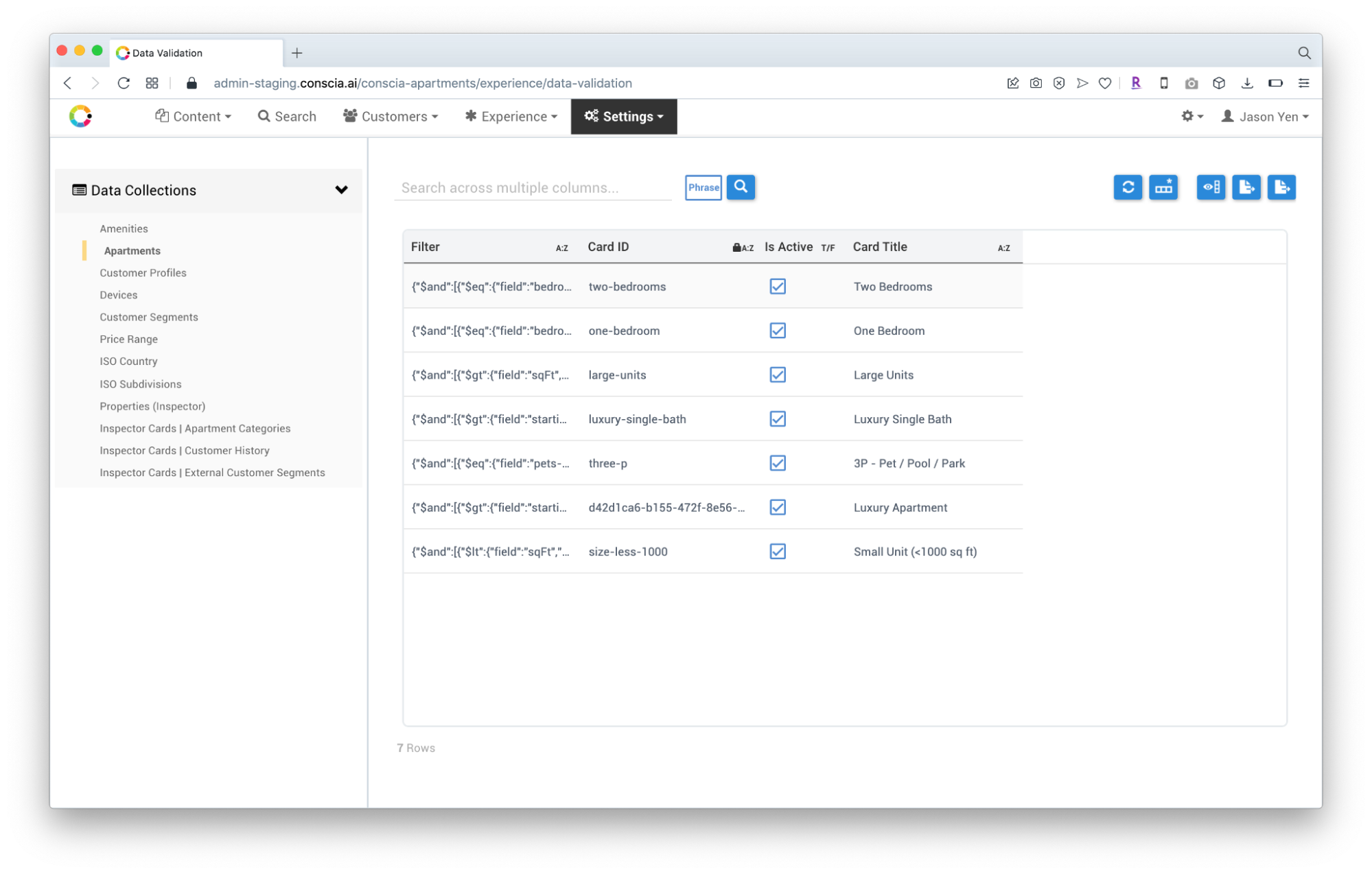
-
In the right panel, edit or create a new record.
- When creating a new record, select the “Create Record” button in the ribbon
- Provide a card ID (no spaces) and title leaving the “Filter” column blank (this will be automatically populated) in subsequent steps.
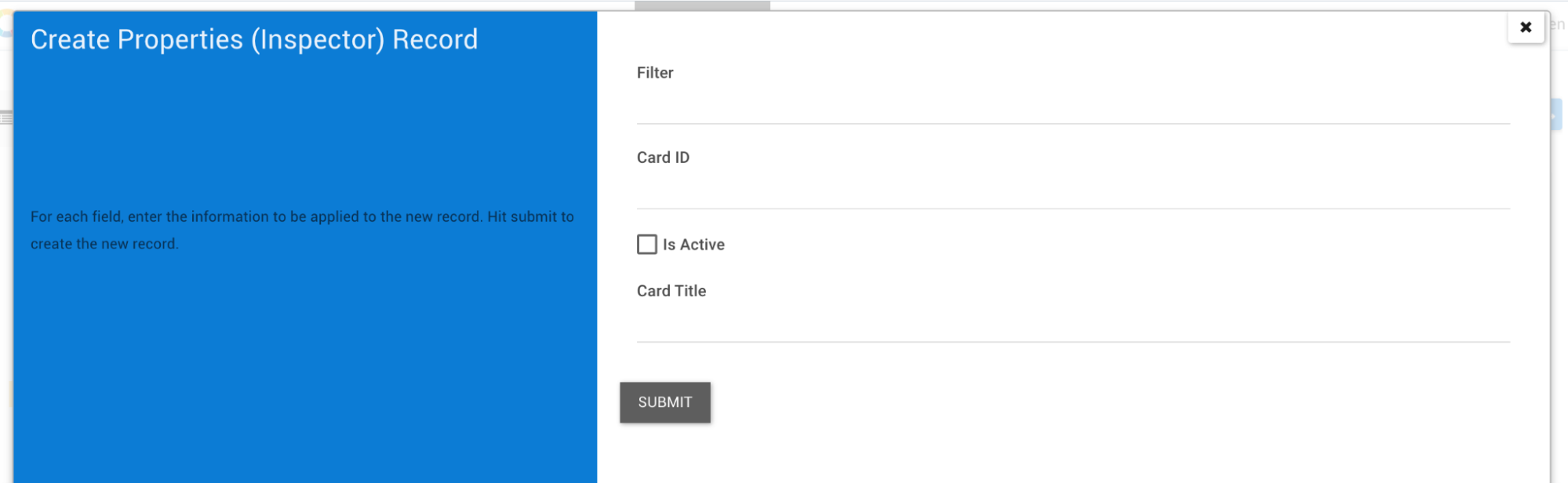
- Click submit to return to the grid view.
- Right click the newly created inspector card, and select “Edit Inspector Card Criteria”
- In the modal, drag operations from the left panel into the criteria builder canvas.
- For each operation selected, click the node and enter the details in the right panel.
- Save when all the criteria have been defined
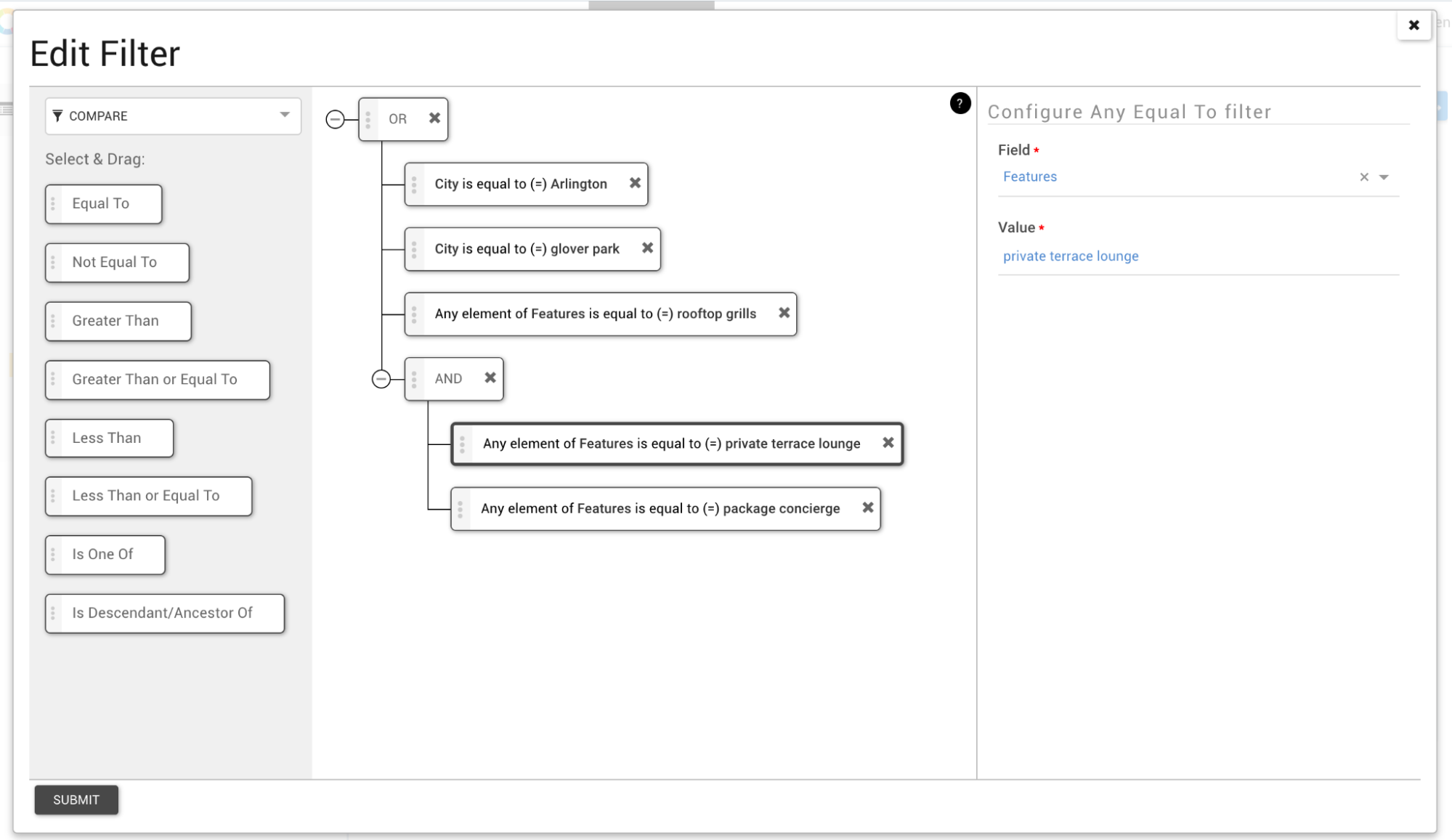
-
Activate the record
-
Navigate back to the target collection and refresh the page to see the new inspector card(s).