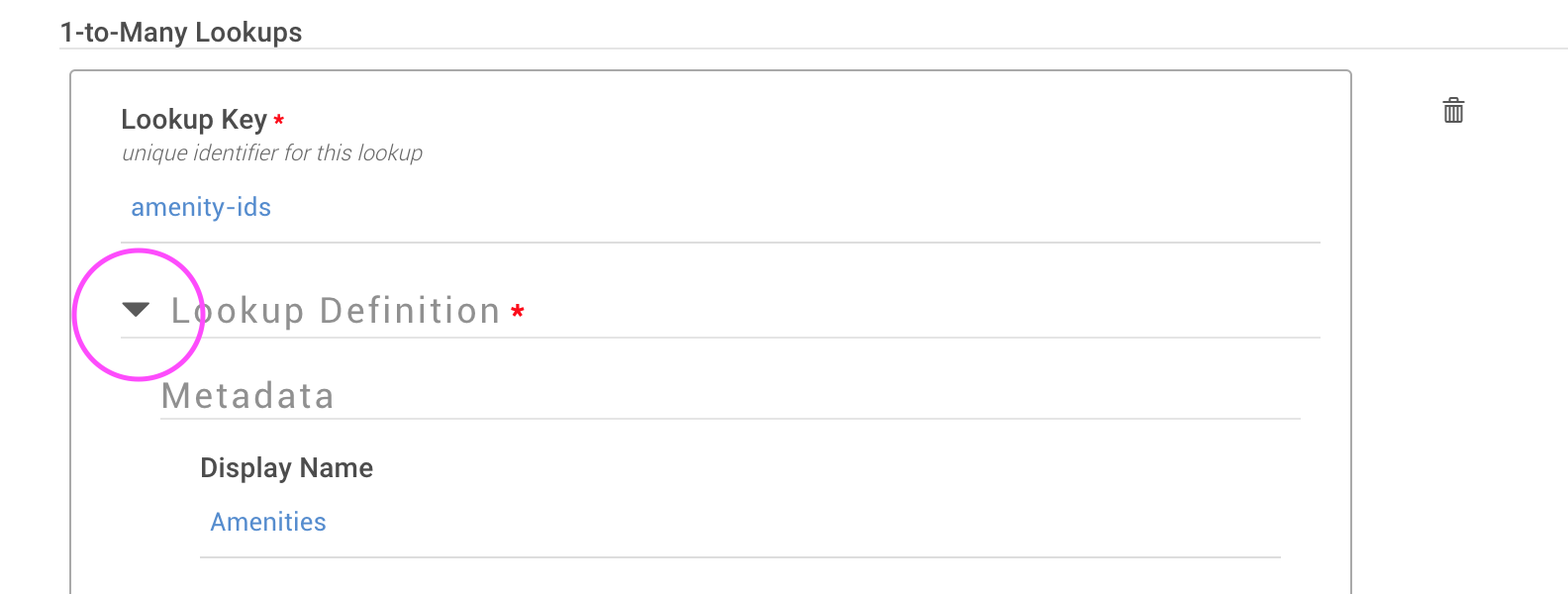Connect Data between Data Collections
Data in Conscia is modeled as a graph, which means that data is interconnected and has relationships. Relationships not only allow for data to be associated with one or multiple data records, but also serves as a pathway for exploring data.
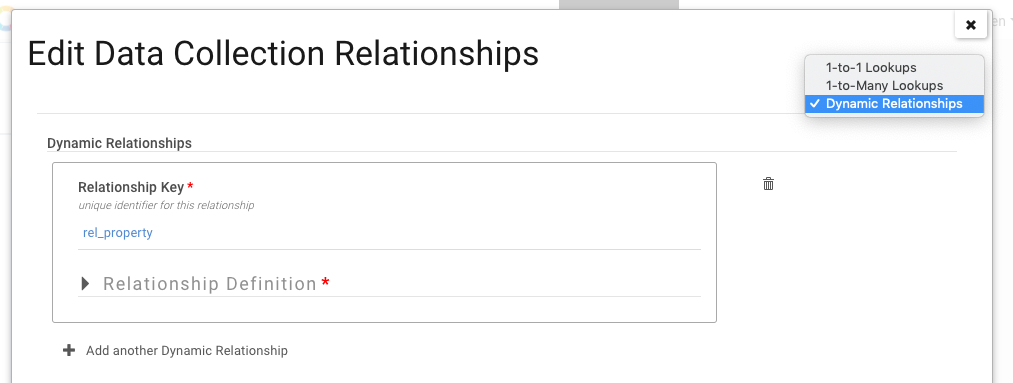
Types of Relationships
There are three types of relationships within the Conscia
- 1-to-1 Lookup Relationship
- 1-to-Many Lookup Relationship
- Dynamic Relationships
Lookup Relationships (1:1 / 1:M)
- This is the most basic type of relationship where a record within a collection is mapped to another record in a different collection. An example might be a record which contains a "status" code, but the status descriptor needs to be pulled from another collection.
- Lookup relationships may be a one to one mapping or may be in the form of 1-to-Many where a single record may contain a relationship to many other records. An example might be a property record that contains references to multiple apartments within the property.
Dynamic Relationships
- Using an expression to relate data records in one collection to data records in another collection, dynamic relationships are used to create links between otherwise unrelated records.
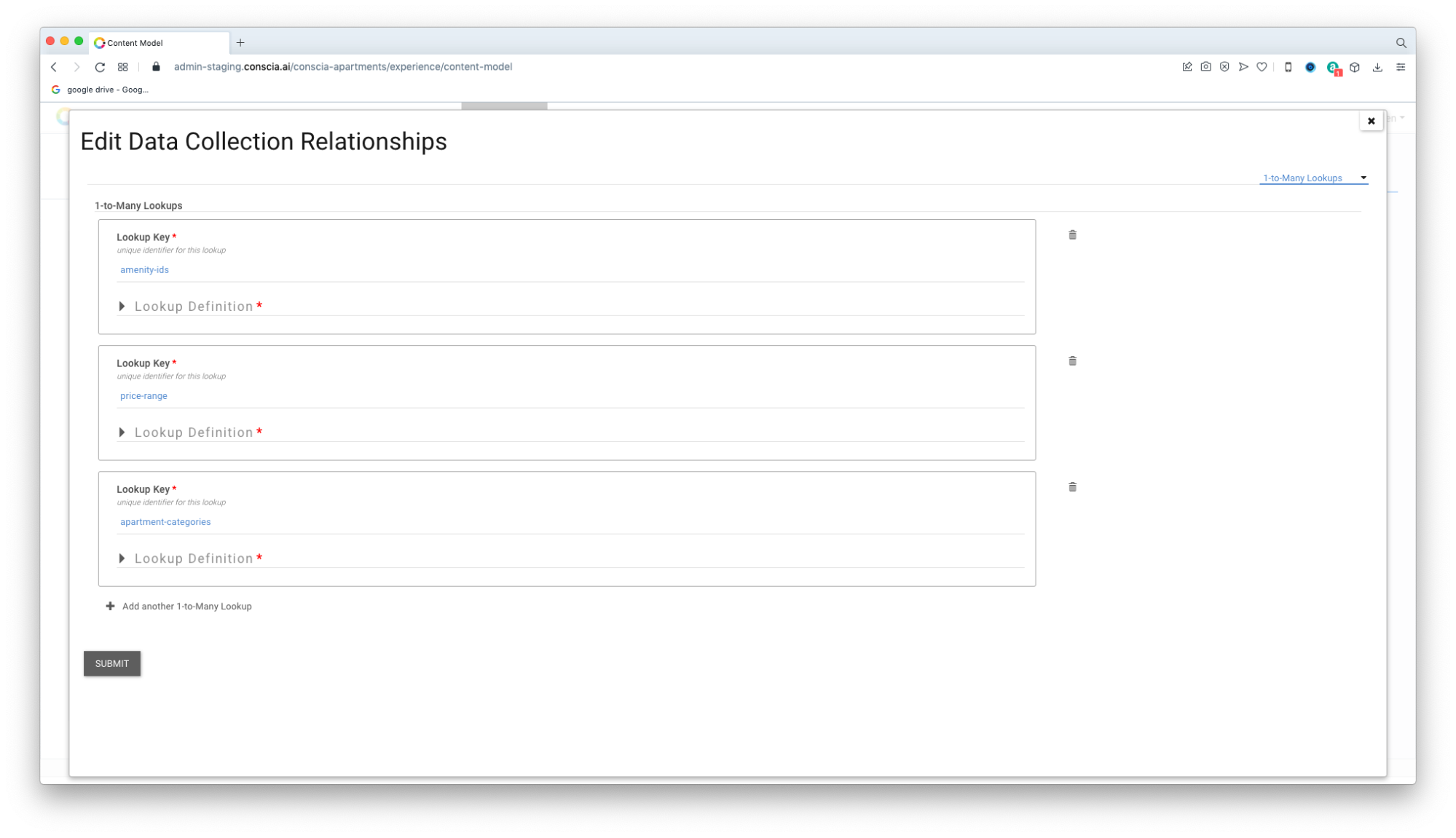
In this example, the Apartments collection has several relationships, including:
| Properties | This is a 1:1 relationship that allows each apartment record to contain the building (property) name |
| Amenities | This is a 1:M relationship allowing an apartment to contain many amenities |
| Price Range | This is a 1:M relationship where the price of the apartment can belong to multiple price buckets (ranges) |
| Property | This is a dynamic relationship that directly connects the apartment to the property. When rendering the details of the apartment, full details from the property are also accessible. |
Viewing Relationships
Relationships are defined as part of a collections configuration. Power users can view the relationship(s) configuration for a collection in the DX Graph UI:
- Select SETTINGS > DATA MODEL from the main navigation
- From the list of data collections, select a collection by right clicking the record.
- From the inline menu, select EDIT > RELATIONSHIPS
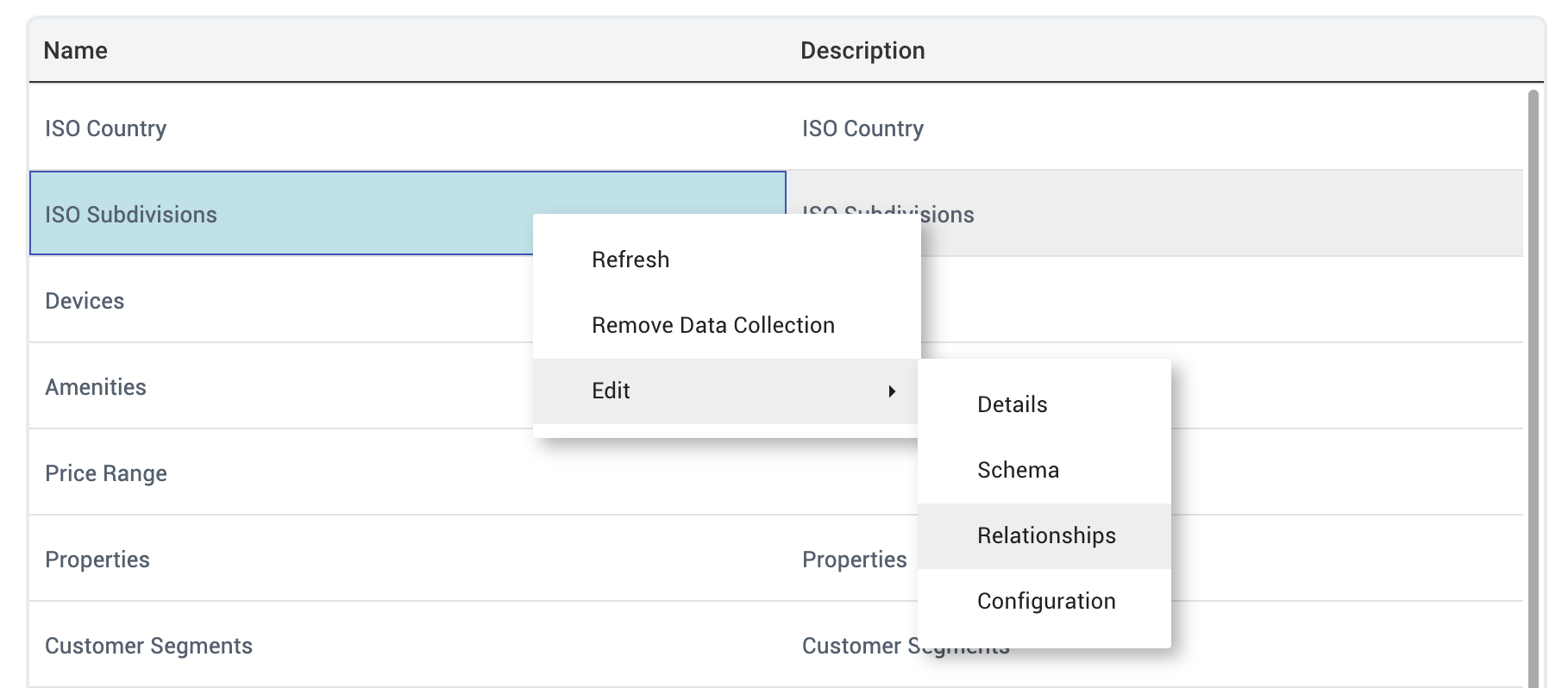
- Explore the different relationships by selecting a relationship type from the dropdown menu in the top right of the modal.
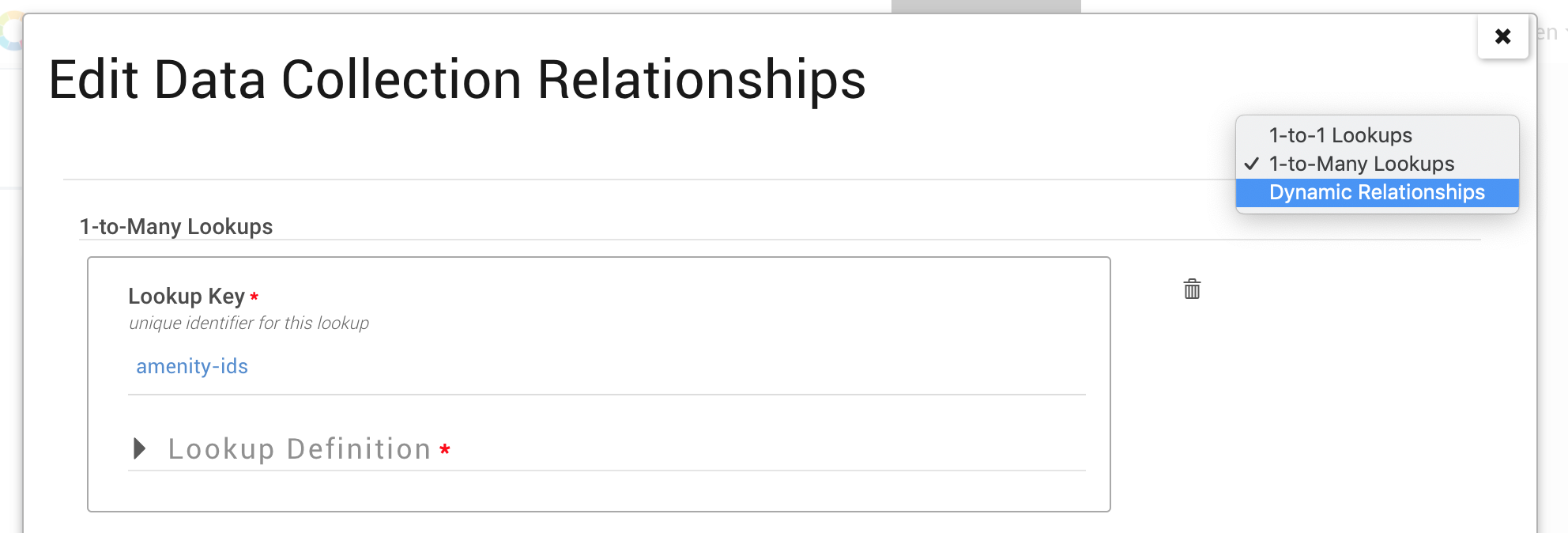
- For any relationship, clicking on the arrow will expand the details of the relationship.