Connect to Conscia DX Graph APIs
You can follow these instructions to access Conscia DX Graph APIs.
Determine the DX Graph API Endpoint
Determine a DX Graph API endpoint and generate an API Token for that endpoint.
Review available API endpoint options for DX Graph:
- DX Graph: https://docs.conscia.ai/api/dx-graph#servers
- DX Engine: https://docs.conscia.ai/api/dx-engine#servers
Choose a DX Graph API endpoint, typically one of:
https://io-staging.conscia.ai/vue/_api/v1https://io.conscia.ai/vue/_api/v1
Choose a DX Engine API endpoint, typically one of:
https://engine-staging.conscia.io/apihttps://engine.conscia.io/api
Generate an API Token
To generate an API Token to access DX Graph Webservice APIs:
Post the following HTTP headers to https://{host}/graphql, replacing {host} in the URL with the value from the DX Graph API endpoint, {customer-code} in the HTTP header, and {email} and {password} in the following payload:
X-Customer-Code: {customer-code}Content-Type: application/jsonX-Request-Type: GraphQL
query ($input: GenerateOfflineAPIKeyFromCredentialsInput) {
generateOfflineAPIKeyFromCredentials(input: $input)
}
{
"input": {
"username": "{email}",
"password": "{password}"
}
}
Remember to avoid recording an actual DX Graph user email address or password anywhere.
Using https://www.postman.com:
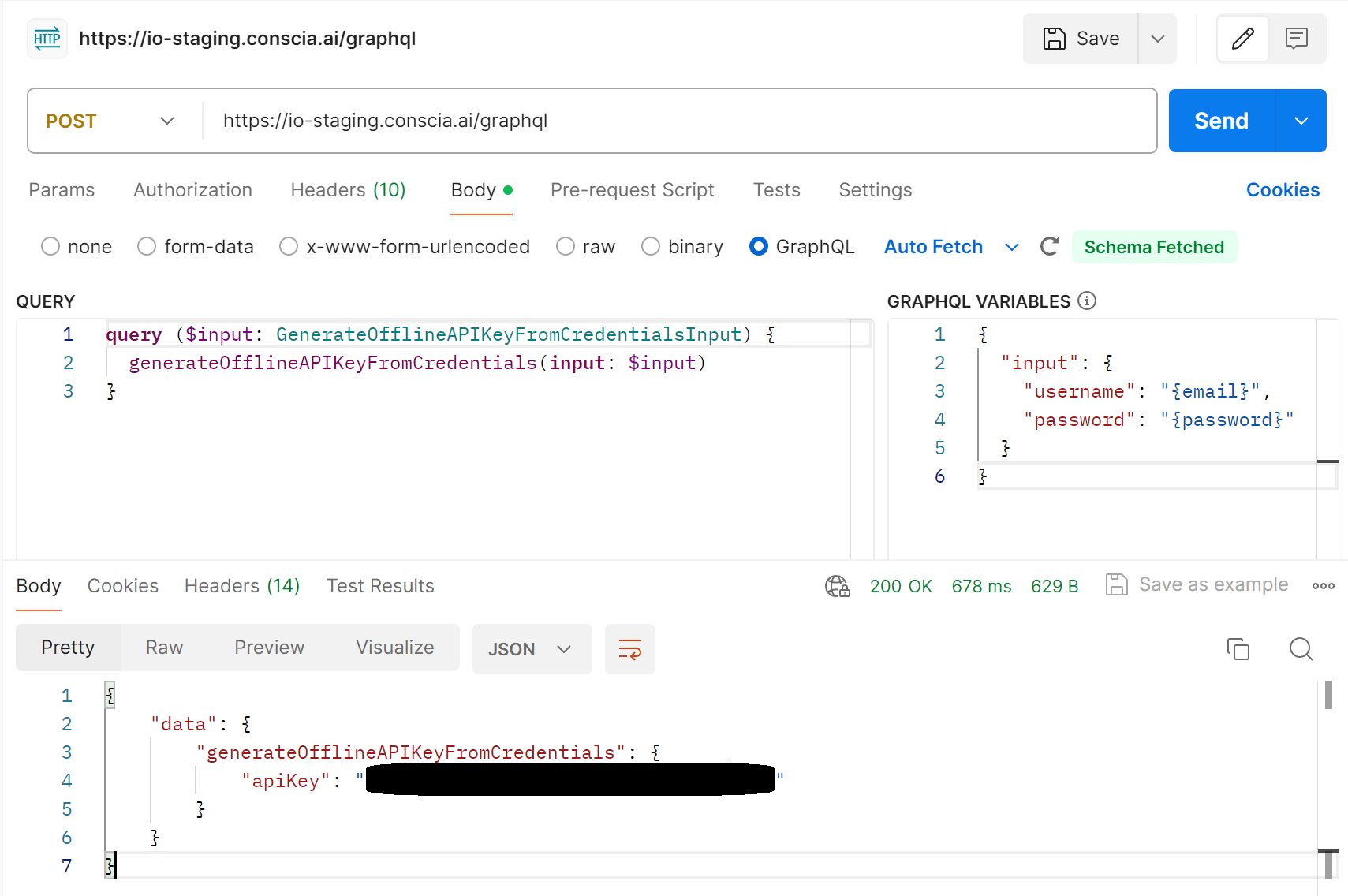
Configure Your Workstation
Update ~/.profile to set some environment variables to Conscia endpoints. Assuming Conscia staging infrastructure:
export DXG_HOST=io-staging.conscia.ai
export DXG_BASE=https://$DXG_HOST/vue/_api/v1
export DXE_HOST=engine-staging.conscia.ai
export DXE_BASE=https://$DXE_HOST/api
To define these environment varialbes, start a new shell or run these export commands in your shell or source ~/.profile.
Create or update ~/bin/.dxcurlrc, replacing {customer-code} and {token}:
-H "X-Customer-Code: {customer-code}"
-H "Authorization: Bearer {token}"
Confirm that you can invoke DX Graph APIs, retrieve the list of Collections.
curl -X GET -K ~/bin/.dxcurlrc $DXG_BASE/collections